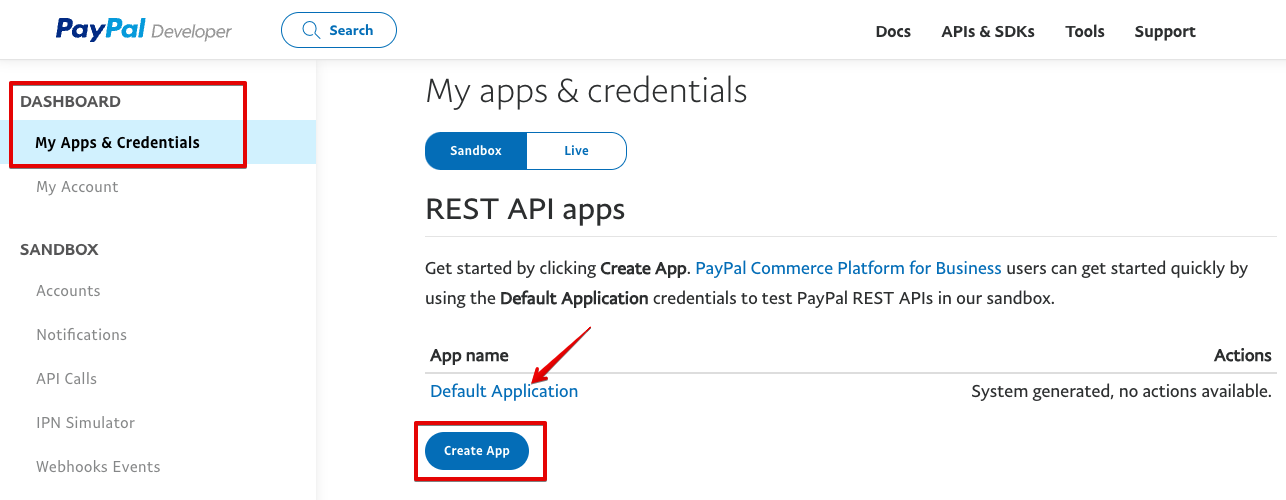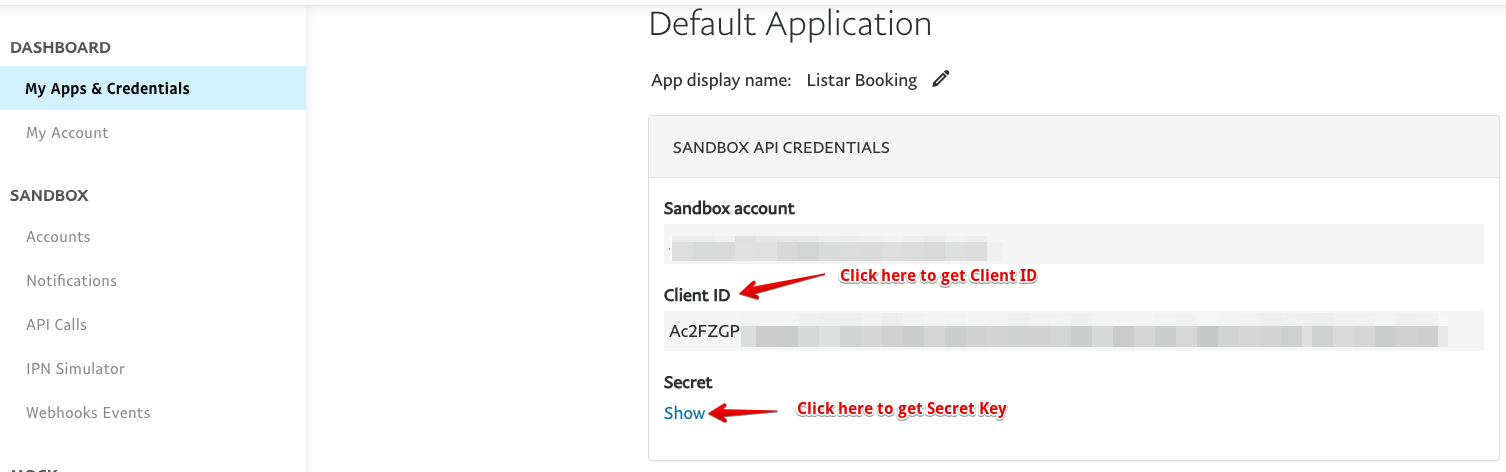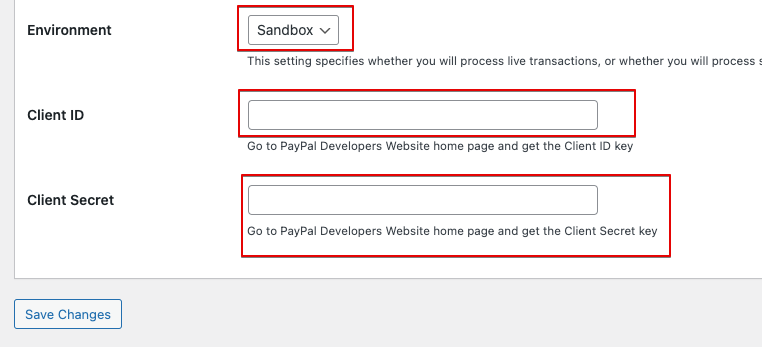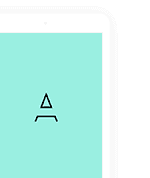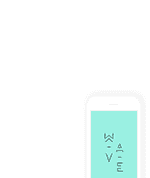This option Paypal Checkout allows user to pay money directly with PayPal
- Debit/credit card
- PayPal balance
Sample Paypal Account
This account for testing payment via the Paypal
Paypal ID: [email protected] Password: A!Z*=@r5
1. Workflow
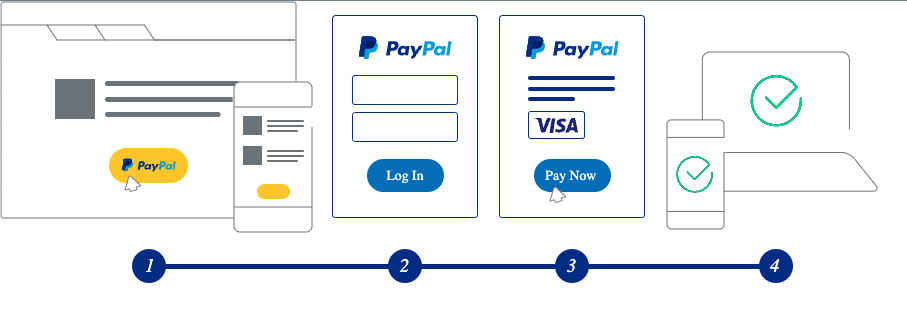
- User clicks a payment button on the mobile app
- User logs into PayPal.
- User approves the transaction on PayPal and process payment will be processed by PayPal
- User returns the mobile app
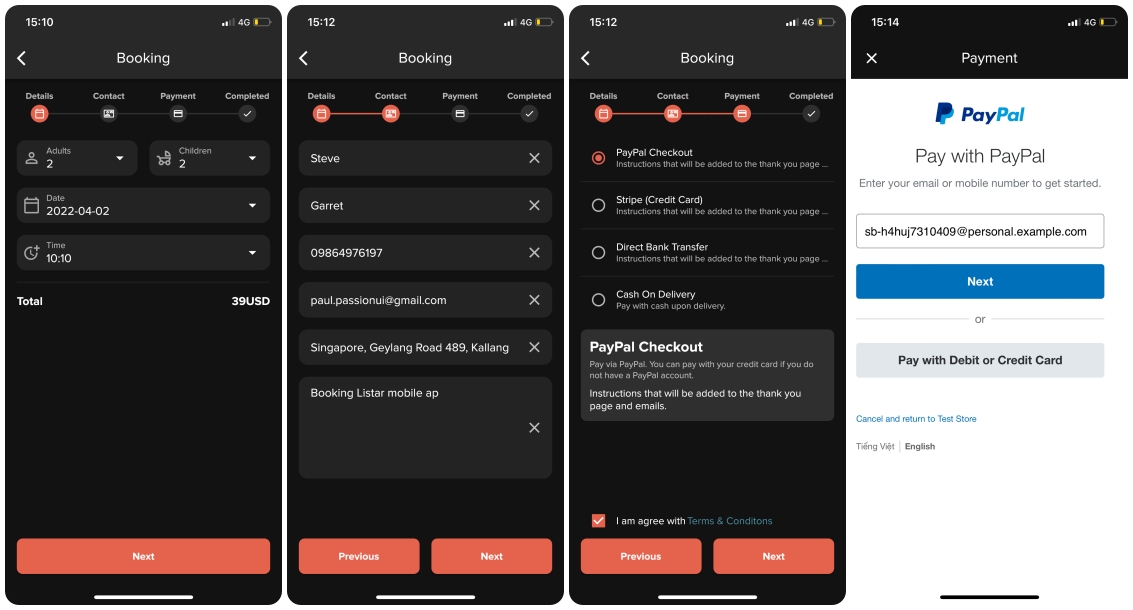
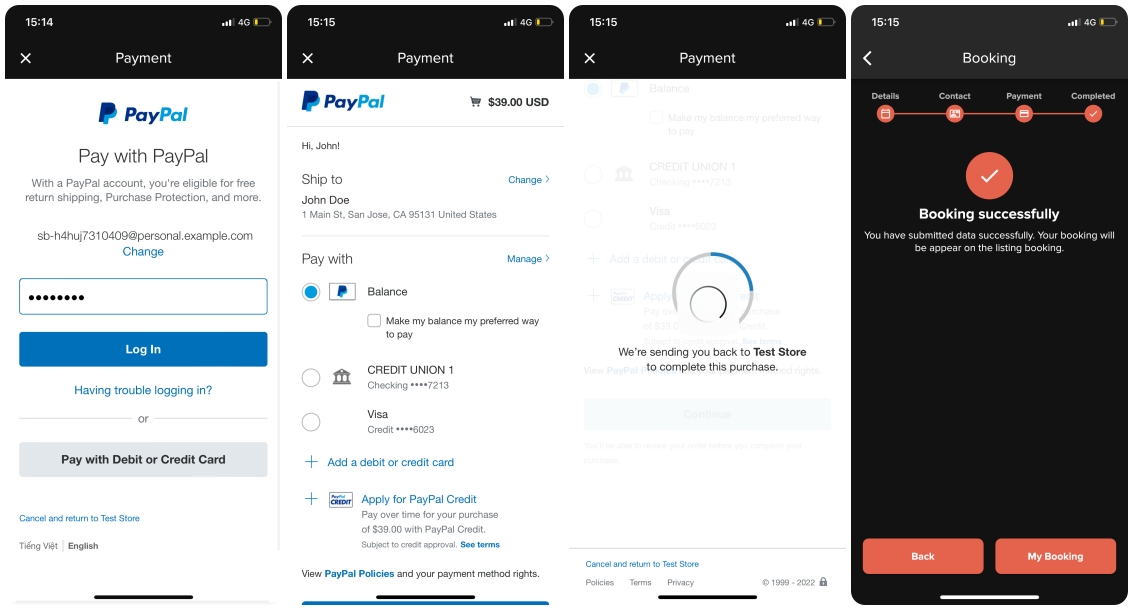
Reviews your booking on the mobile app
- Login the mobile app with your account
- Select the navigation Account > My Booking
- From the booking list, select a booking for see it in detail
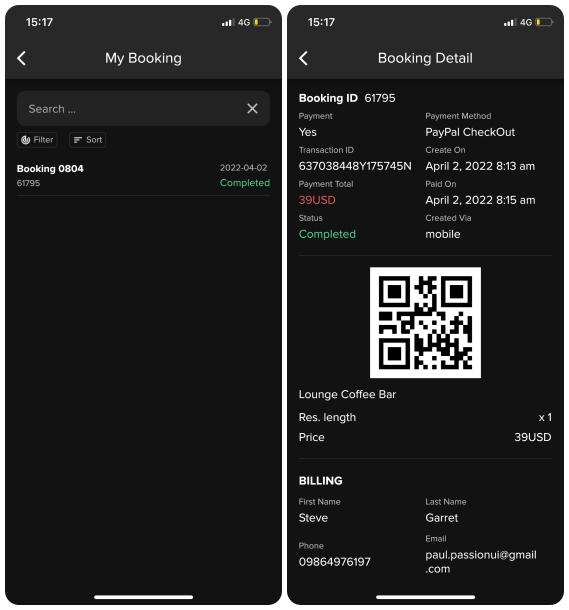
Reviews your booking on the WordPress CMS backend
- Login the WordPress CMS with admin account
- Select the menu Booking from the left menu
- From the booking list, select a booking for see it in detail
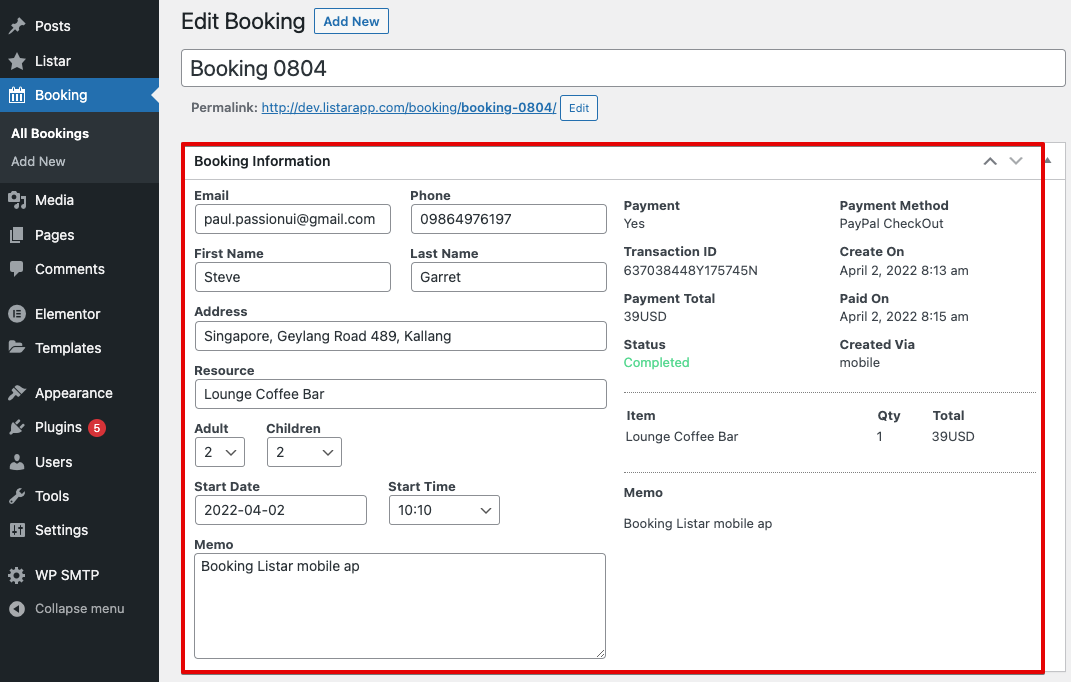
2. Settings
Enable PayPal Checkout v2
Check the setting from the WordPress CMS menu Listar > Settings > Payment > Paypal and enable this option
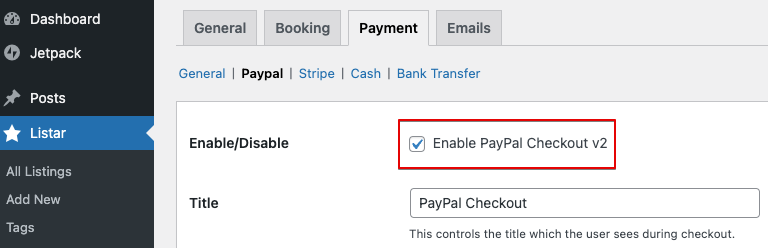
Environment
If you do not already have a PayPal account:
- Go to the PayPal Website and sign up for a Business account.
- Click the Get Started button and follow the business setup steps.
- Sandbox : PayPal Sandbox is a virtual testing environment that mimics the live PayPal production environment. Meaning, it works similarly with making an actual Paypal but without using real credit cards or live PayPal accounts.
- Live: with the live mode, it works with an actual Paypal and using real credit cards
If you’re using this project for testing, please set Environment with Sandbox mode and use the Live mode when your project go live for use.
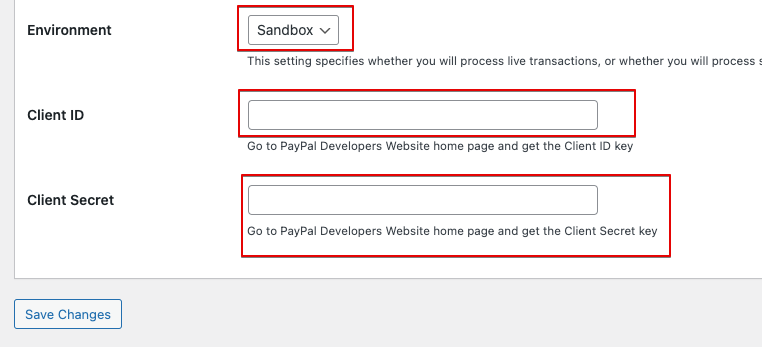
Obtain your PayPal API Credentials
Create Sandbox Account
- Go to https://developer.paypal.com/developer/accounts
- Select menu Sandbox > Account and clicks on button Create account
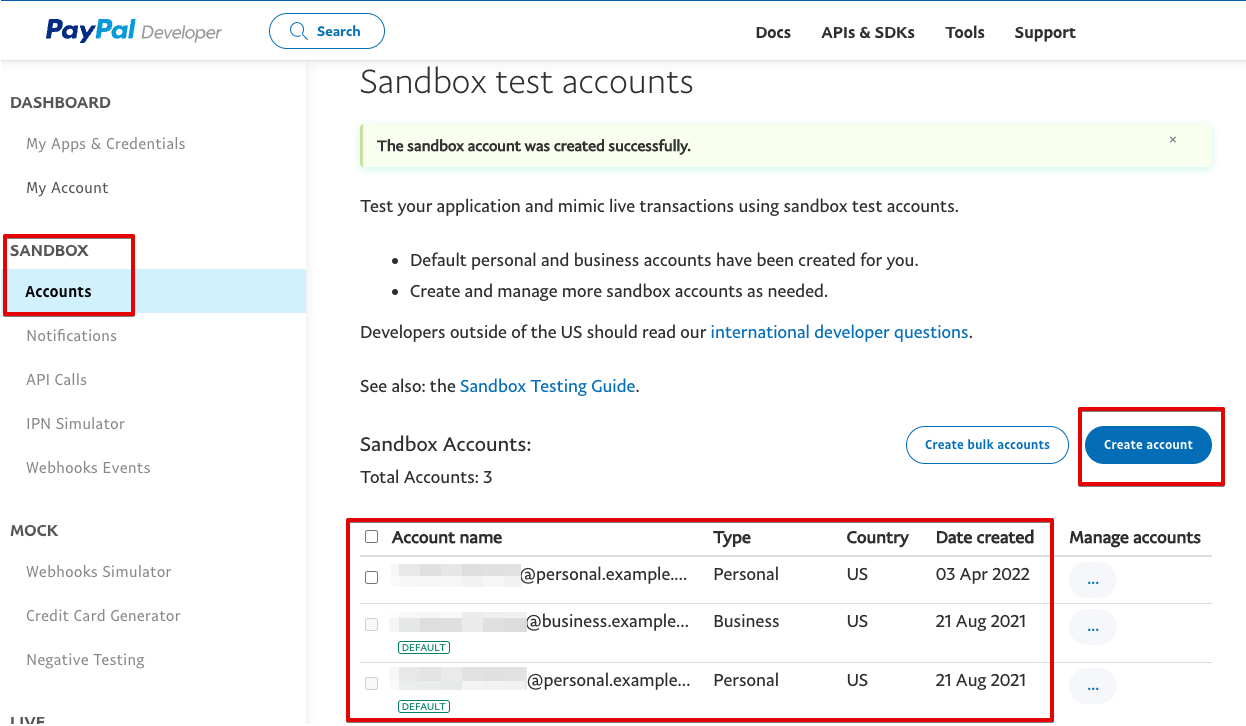
Create App and Credential Key
- Go to https://developer.paypal.com/developer/accounts
- Select left menu Dashboard > My Apps & Credentials. If you do not already have app then click on button Create App
- After you have created the app, click on app to get detail information for get Client ID and Client Secret keys
- Login your WordPress CMS and select menu Listar > Settings > Payment > Paypal and input the credential keys