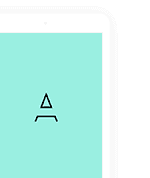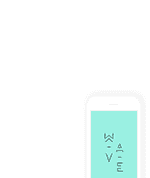Welcome To Mazi – News & Magazine For React Native Mobile Template documentation.
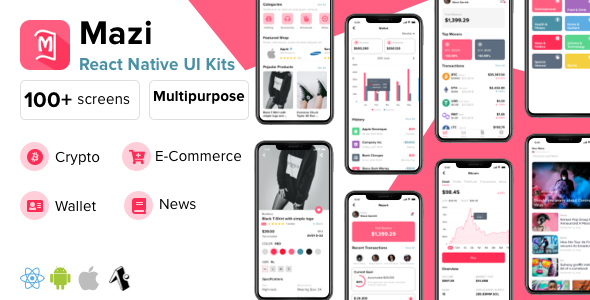
Firstly, a huge thanks for purchasing this template, your support is truly appreciated!
This document covers the installation and use of this template and often reveals answers to common problems and issues – read this document thoroughly if you are experiencing any difficulties. If you have any questions that are beyond the scope of this document, feel free to pose them in the dedicated support section.
Template Features
- 100+ different sample screens
- Flexible home screen: Cryptocurrency, Wallet, News, E-commerce
- Cryptocurrency App
- Wallet App
- Project Management App
- Podcast & Music App
- Product list with 4 mode views
- Product category with 4 mode views
- Product detail
- Product rating & reviews
- Product gallery
- Product wishlist
- Product filtering, sorting & searching
- Shopping & store profile
- Store owner messenger
- Shipping address management
- Payment management
- Shopping cart
- Order history
- Tracking order detail
- Confirm payment completed
- News detail
- News review
- News list with 4 mode views
- News category with 4 mode views
- News filtering, sorting & searching
- News wishlist
- Profile settings
- About us
- Contact
- Sign in
- Sign up
- Reset Password
- Notification
- Followers
- Page not found
- Darkmode
- Multiple language
- Multiple color
- Multiple font style
- RTL Layout (Arabic language)
- Support Iphone, Iphone X, Ipad, Android multiple devices (32bit & 64bit)
- Free updates
- and much more …
Application Demo
Available download on App Store & Google Play
- Android: https://play.google.com/store/apps/details?id=com.mazi
- IOS TestFlight: https://testflight.apple.com/join/S79XNrGC
- Account Test: test/123456
Go ahead to know more.