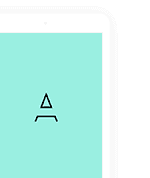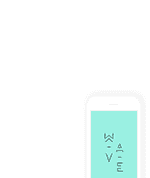General > Mobile Settings > Widget
Check this option for make the home screen display as default like image below
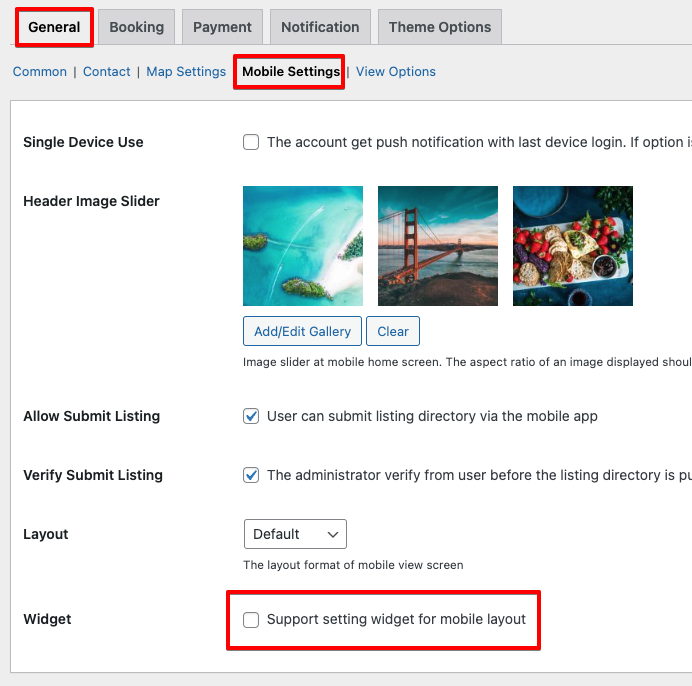
Category/Location Widget
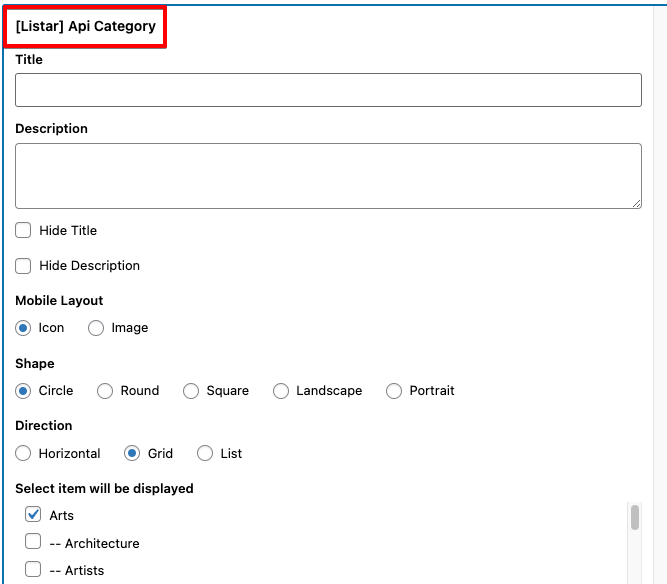
Select menu Appearance > Widgets > Listar Mobile Home and add [Listar] Api Category or [Listar] Api Location
- Title: the title of widget displaying
- Description: the description of widget displaying
- Hide Tile: hide the title if you won’t show it
- Hide Description: hide the description if you won’t show it
- Mobile Layout: category will show with icon or image
- Shape: the card wrap icon/image
- Direction: the direction of group card
After change the setting the category/location card will be display like image below
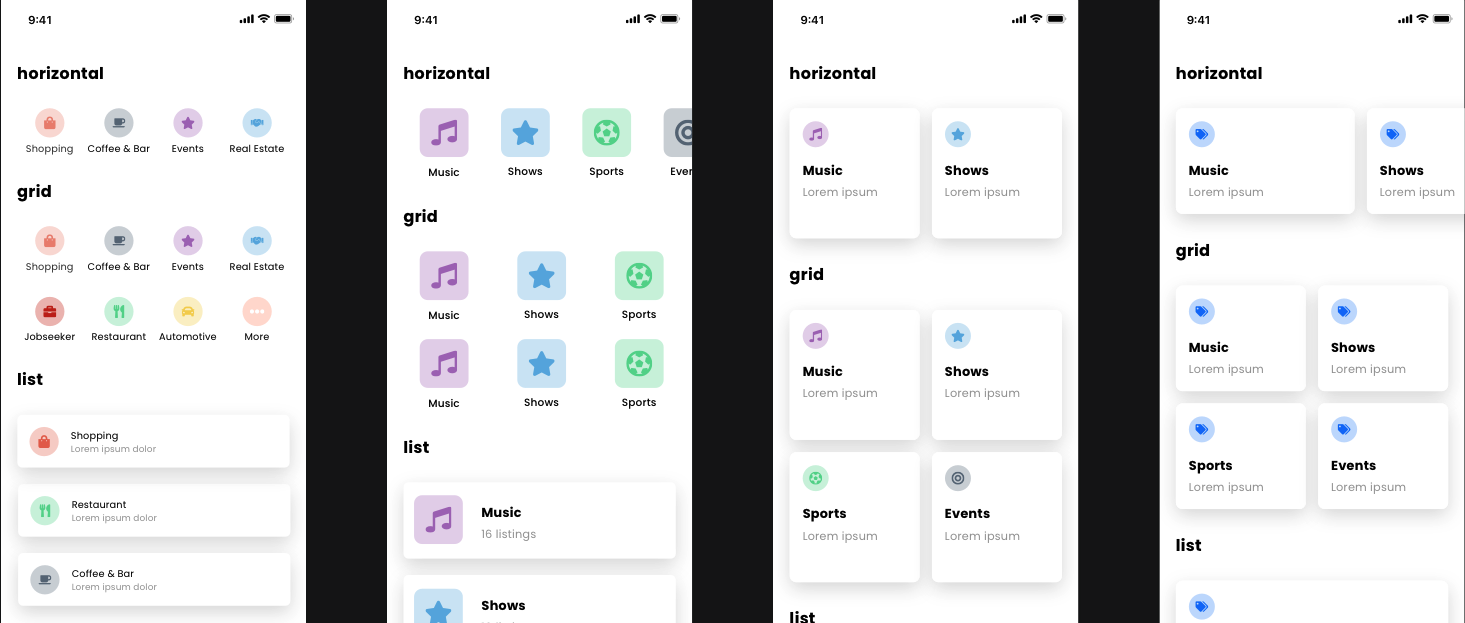
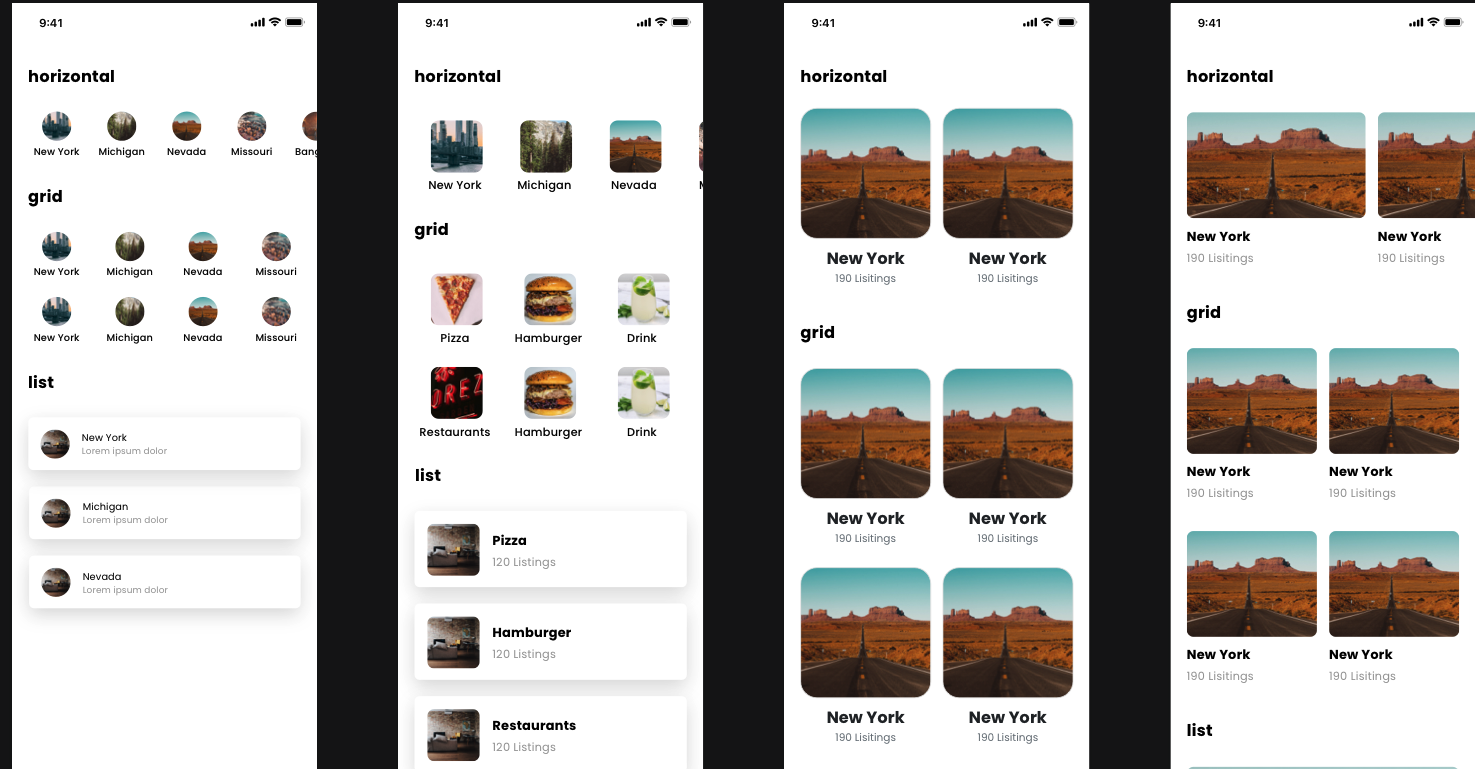
Listing Widget
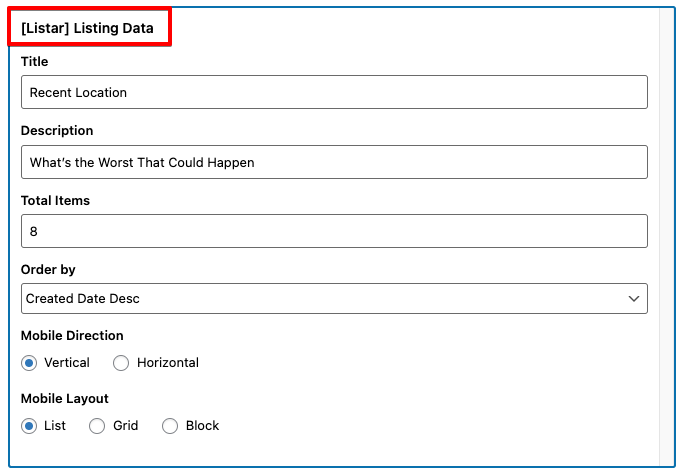
Select menu Appearance > Widgets > Listar Mobile Home and add [Listar] Listing Data
- Title: the title of widget displaying
- Description: the description of widget displaying
- Total Items: It’s limit number of listing display
- Mobile Layout: the card wrap format display
- Mobile Direction: the direction of group card
After change the setting the listing card will be display like image below
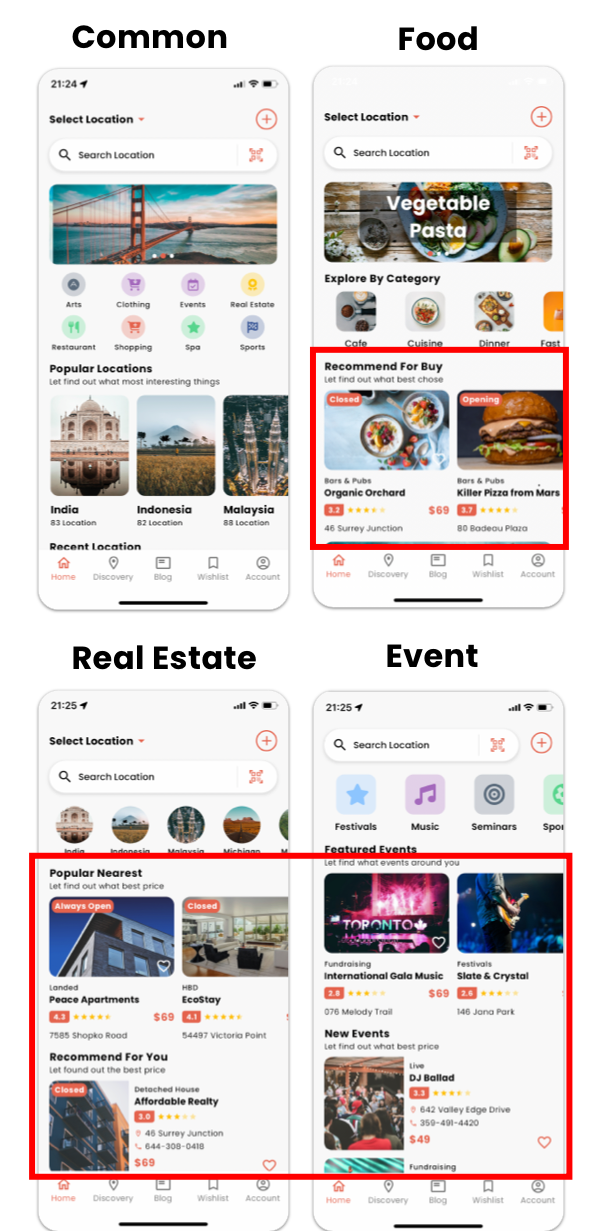
Banner Widget
The banner widget is supporting 3 styles
- Banner (Single Image)
- Slider (Multiple Image)
- Google Admob
Select menu Banner Ads > Add New and set Feature Image
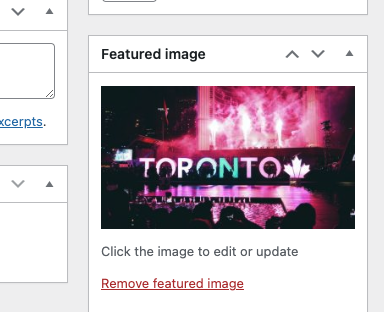
Select menu Appearance > Widgets > Listar Mobile Home and add [Listar] API Banner
- Title: the title of widget displaying
- Description: the description of widget displaying
- Hide Tile: hide the title if you won’t show it
- Hide Description: hide the description if you won’t show it
- Banner Type: select kind of your ads
Banner
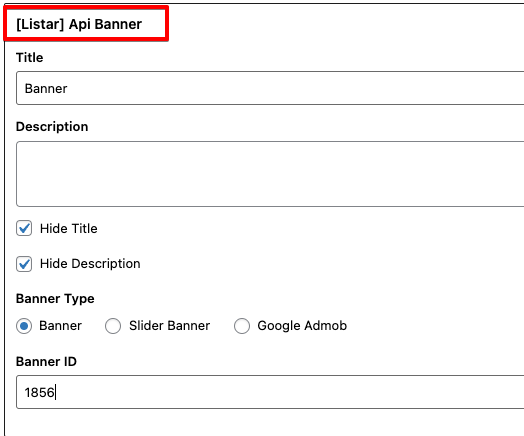
Banner Type is Banner, please insert the ID of banner that you created. You can found the ID number from Banner Ads > Select to view one banner and can see banner ID on the browser URL
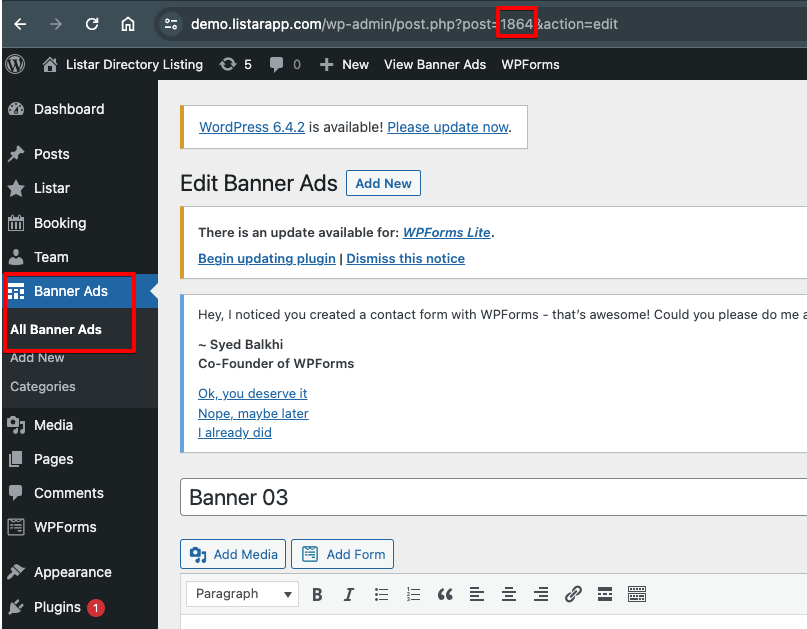
Banner Slider
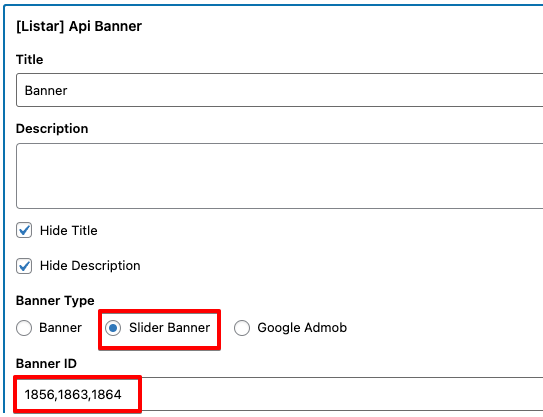
Similar with Banner (Single Image) you can input multiple Banner ID and separate by the comma.
Admob
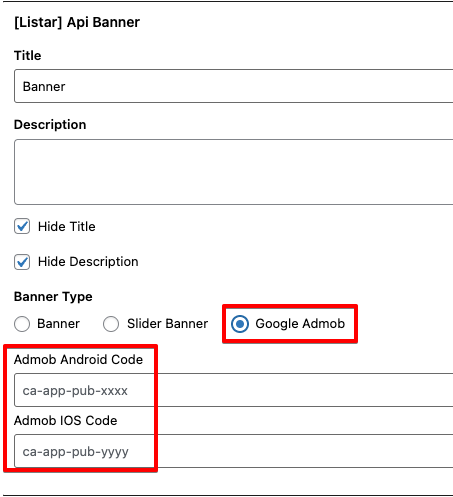
Select option Google Admob and input your setting key on box Android or IOS
How to find your app ID and ads unit , please refer this URL https://support.google.com/admob/answer/7356431?hl=en