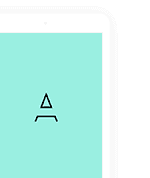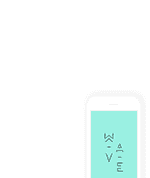This section is helping you how to getting start and run mobile application with your computer
After unzip the download package, you’ll found a source folder with all the files. The main source code for mobile application is here. Please see image below.
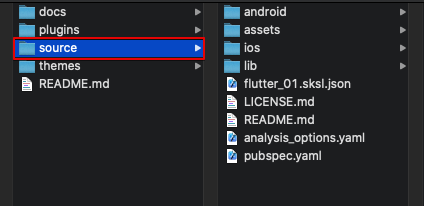
1. Run with Android
- First, Please use your Android Studio (4.0.1 or last version)
- Android SKD: Please check your Android Studio has installed the latest SDK. This installs the latest Android SDK, Android SDK Platform-Tools, and Android SDK Build-Tools, which are required by Flutter when developing for Android
- Make sure you already set up the Android emulator (https://flutter.dev/docs/get-started/install/macos#set-up-the-android-emulator)
- Open Android Studio > Open an existing Android Studio project > Select folder
./source
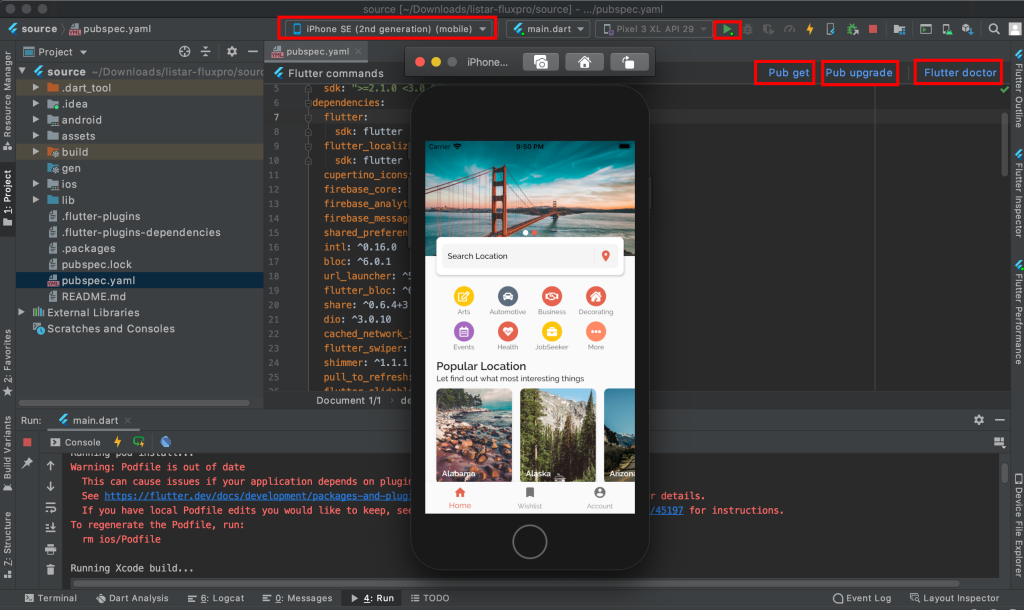
- Set up the Android emulator if you haven’t added emulator yet
- Select simulator device for run
- Select > Pub get
- Select > Pub upgrade
- Select > Flutter doctor for tracking issue before going to build app
- Select for run and wait for get the result
Or you can use terminal and access to the folder ./source (main source code) then run the command
flutter clean flutter doctor -v flutter upgrade flutter pub get flutter run
2. Run with iOS
Before you run Listar FluxPro project, please make sure you have followed the guideline for Ios https://flutter.dev/docs/get-started/install/macos
Open your terminal and access to the folder ./source (main source code) then run the command
open -a Simulator flutter clean flutter doctor -v flutter upgrade flutter pub get flutter run
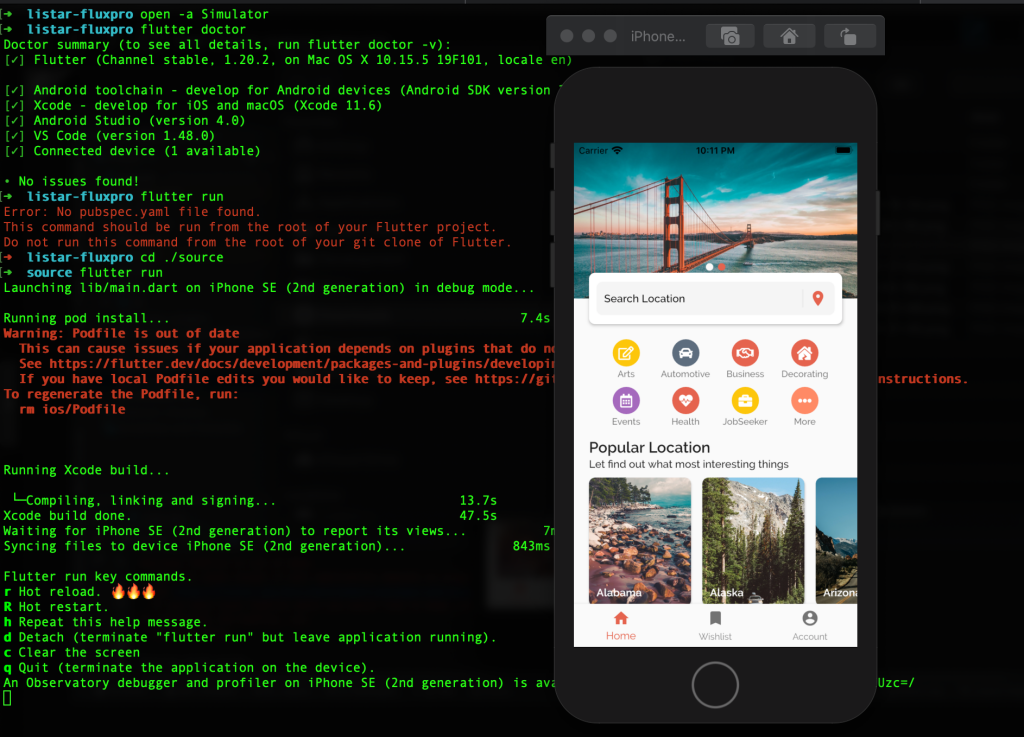
The mobile application is connecting to default domain https://demo.listarapp.com
Please check document [APIs] for change application to your domain.