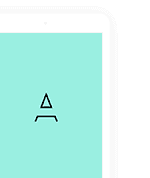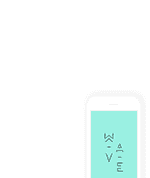Step 1
Install the WordPress plugin One Click Demo Import
Step 2
Since modern WordPress themes are getting more robust and complex, it’s necessary to release more power from the server. You can achieve this by editing the php.ini file or asking your hosting provider to do this for you.
We recommend the following settings:
max_execution_time = 300; memory_limit = 128M; upload_max_filesize = 128M; post_max_size = 256M;
Or open the file wp-config.php and set this value
define( 'WP_MEMORY_LIMIT', '256M' );
Step 3
- Install the WordPress plugin One Click Demo Import
- WordPress CMS: Appearance > Import Demo Data
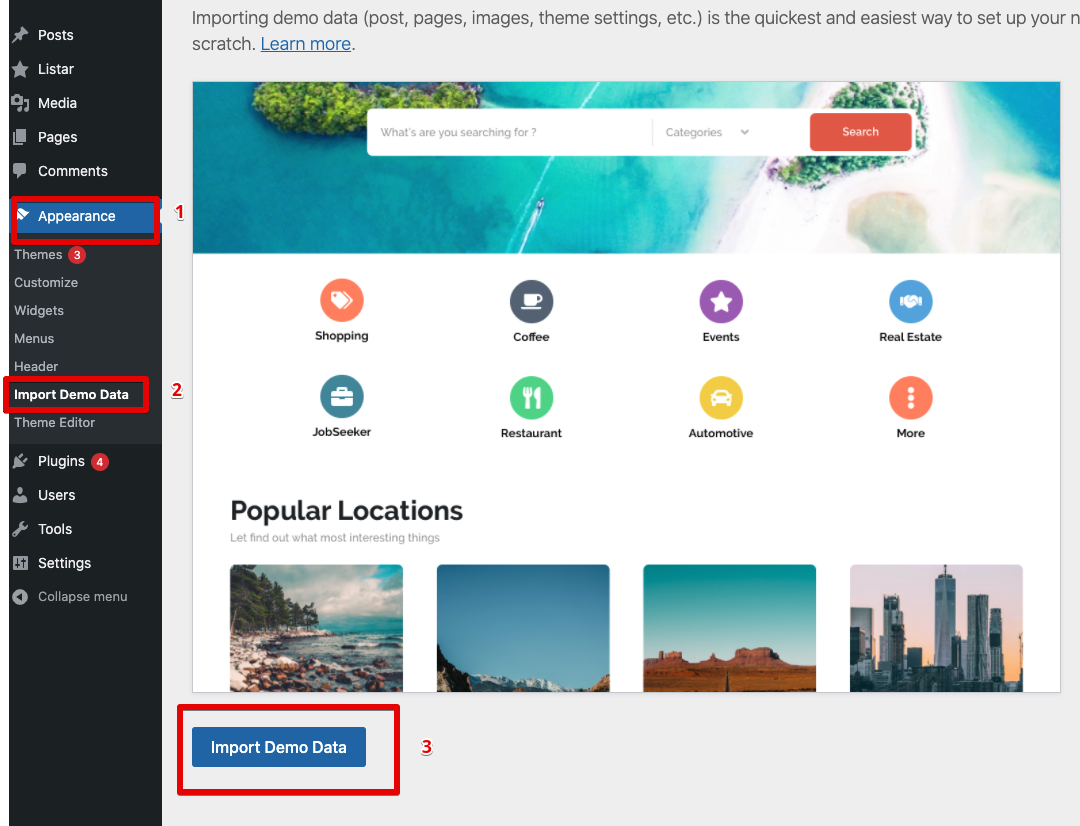
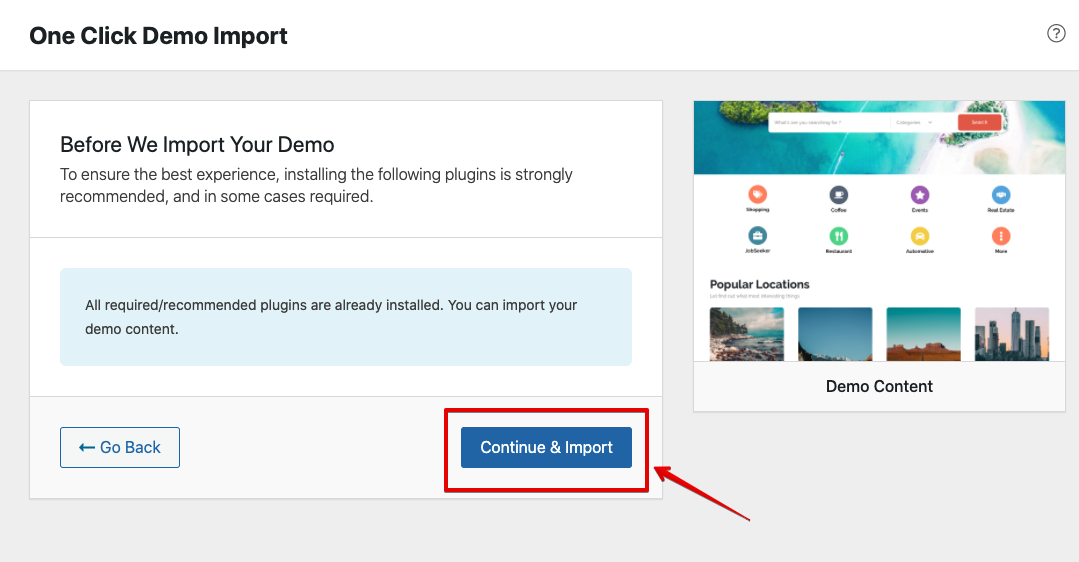
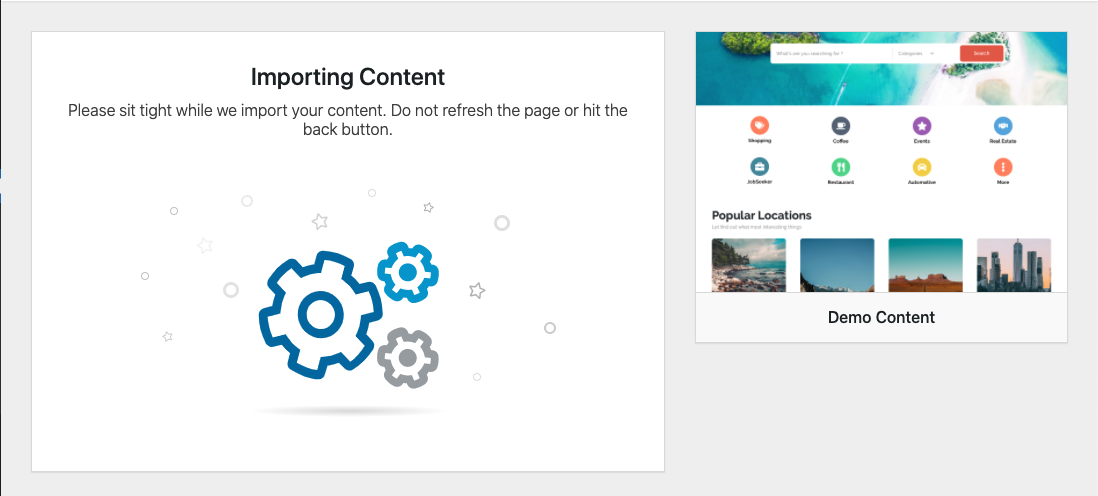
The import demo content take several of times. So please wait and do not close the web browser until the process is done
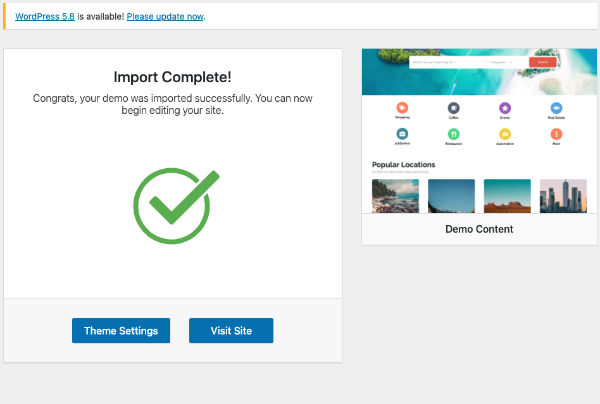
After install the demo content data, you may can see the Header and Footer menu. Please do steps below or check how to use setting Menus for Header & Footer
Header & Footer Menu
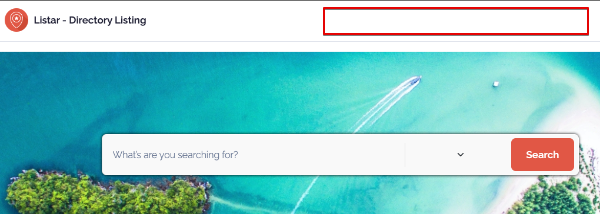
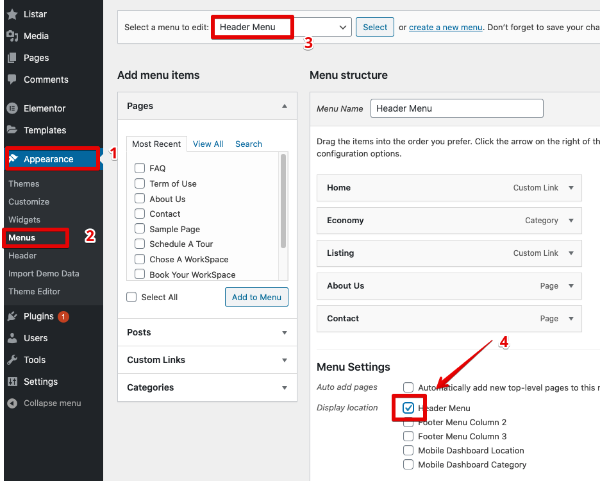
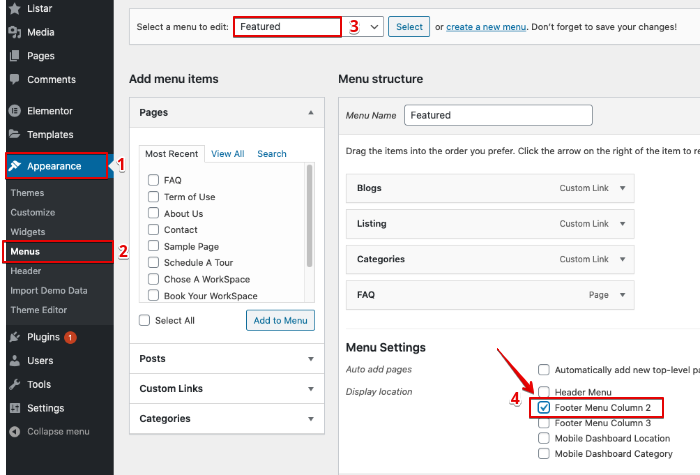
Widgets
WordPress CMS > Appearance > Widget and remove unnecessary widgets
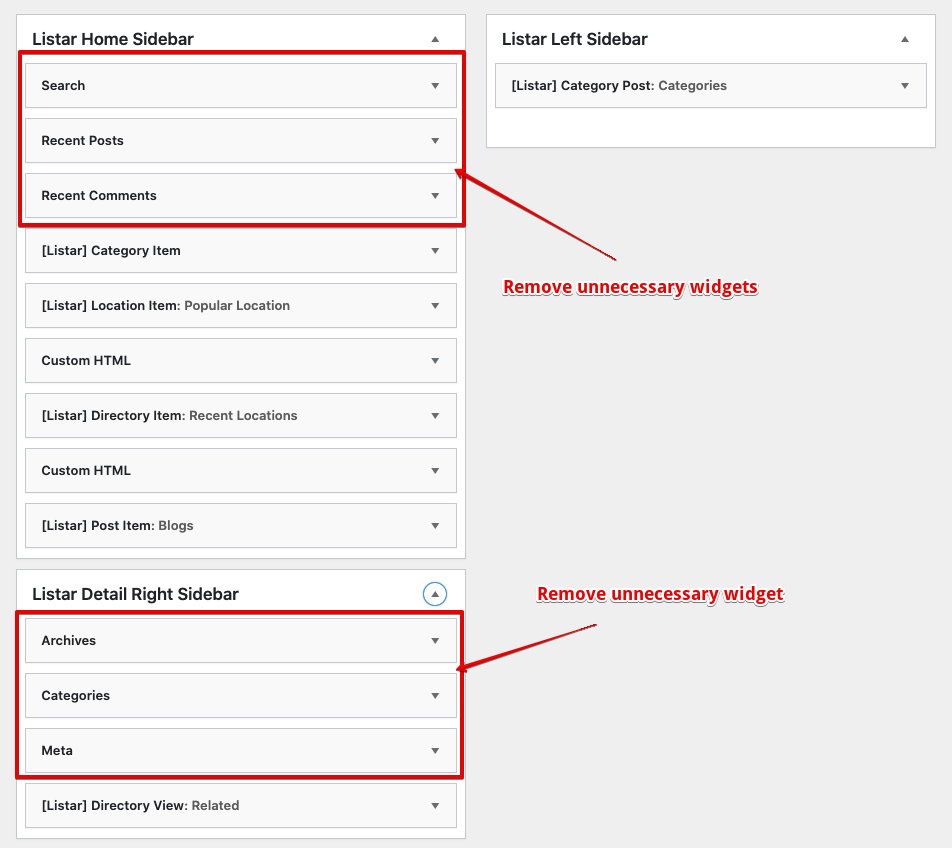
Front-Page
Please continue check out the document for Front Page