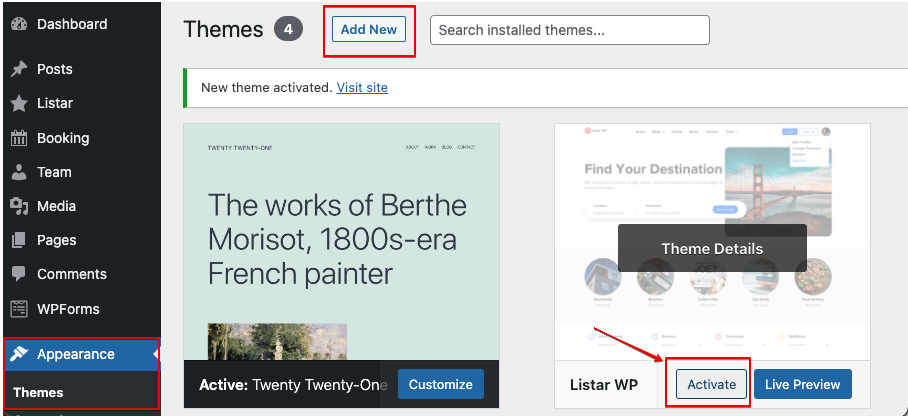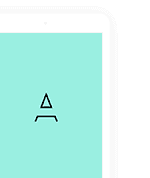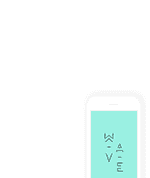WordPress Plugin
The Listar WP needs a backend for directory listing management. The administrator is enabled to create/update/delete directory listing data. So that we need to install these WordPress plugin for make it work
Listar – Directory Listing & Classifieds WordPress Plugin
This plugin is Free and was developed by the PassionUI Team. It allows you to manage your directory listing via WordPress backend. Please keep in mind this plugin just is providing solution for backend and don’t require any extends purchase
Manual Installation
You can download Listar – Directory Listing & Classifieds WordPress Plugin directly from WordPress Plugin official page, then do steps below
- Extract the zip file and just drop the contents in the
wp-content/plugins/directory of your WordPress installation - Activate ‘Listar – Directory Listing & Classifieds WordPress Plugin’ through the ‘Plugins’ menu in WordPress.
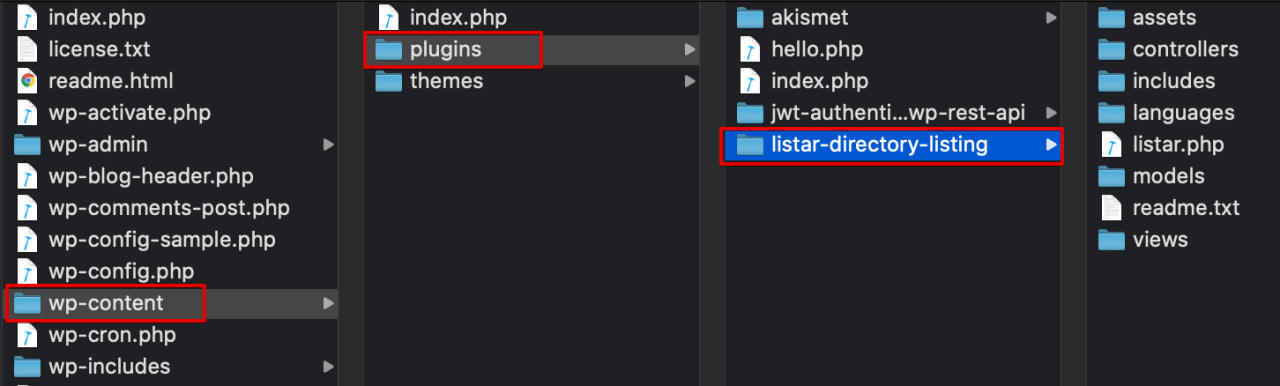
Direct Download & Installation
WordPress Admin Panel > Select menu Plugins > Add New > Search for ‘Listar – Directory Listing & Classifieds WordPress Plugin’ & Click Install Now
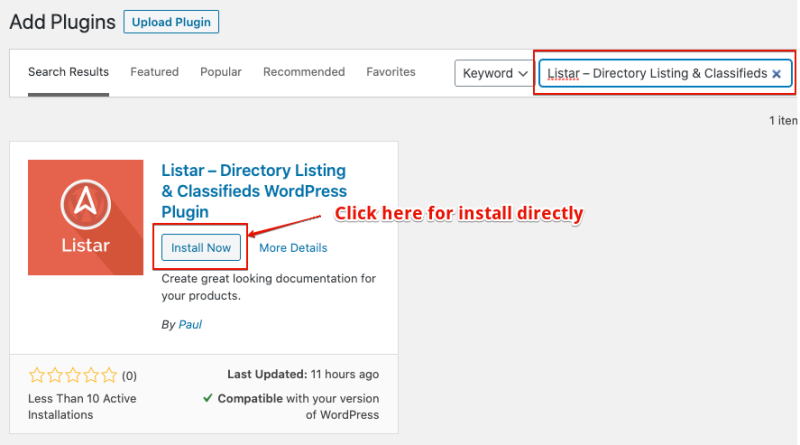
WPForms – Drag & Drop Form Builder for WordPress
Beginner friendly WordPress contact form plugin. Use our Drag & Drop form builder to create your WordPress forms
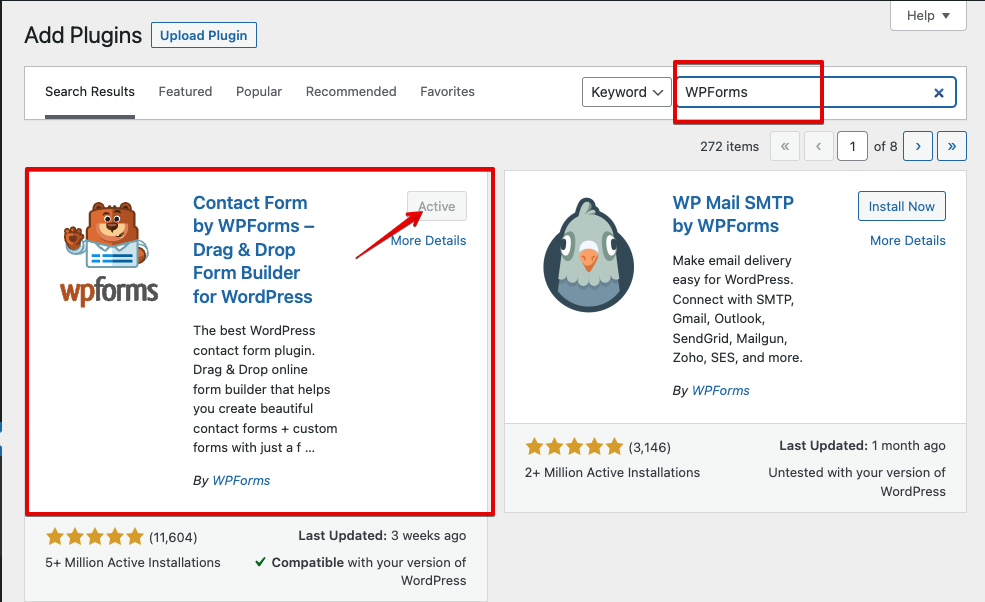
WordPress Theme
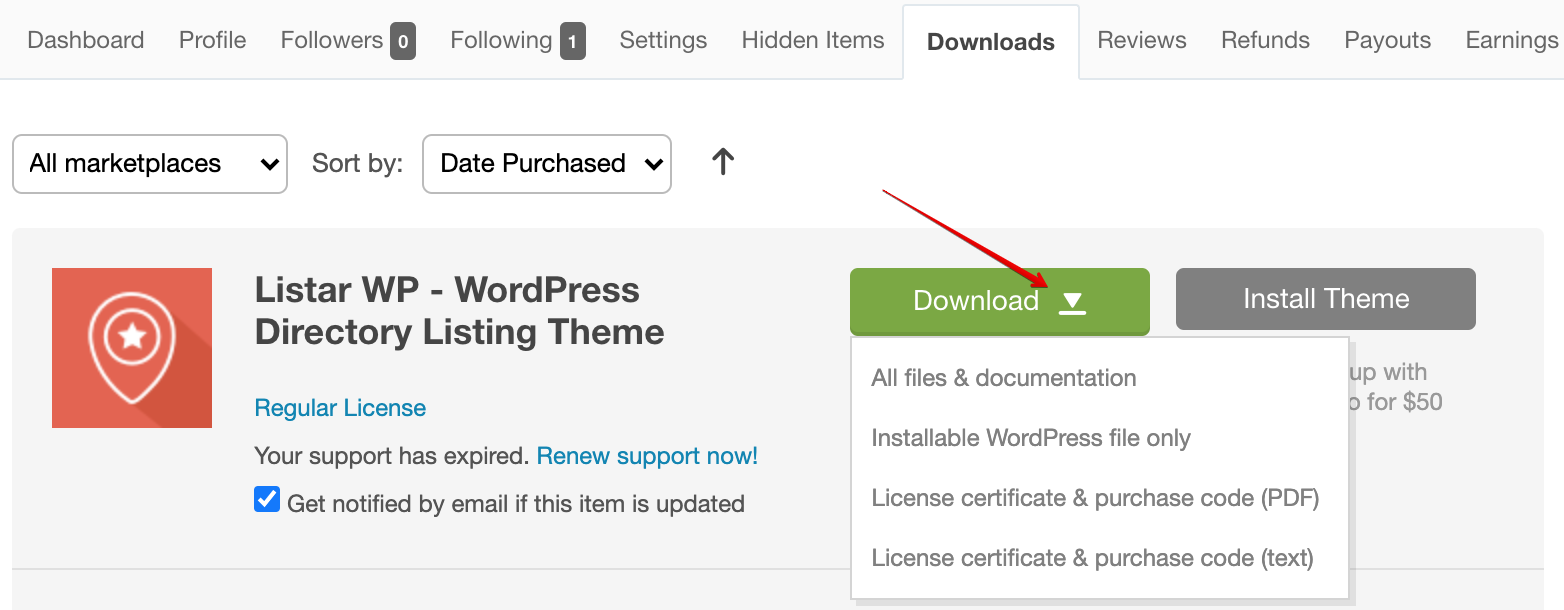
Once you have purchased of the Listar WP then you will find it available for download in your ThemeForest Downloads page. Click on Download and you will a dropdown will popup with following options:
- All files & documentation – This is the full download package. It’s a zip file and with format name this listar-wp-v1.0.0.zip. We recommend downloading this file if you are installing the theme for the first time. Please note that this zip file is not the theme file and should not be uploaded to WP. If you upload this zip file, you will get missing stylesheet error.
- Installable WordPress file only – This is the installable WordPress file. We recommend downloading this file if you are updating the theme. This file is named listar-wp.zip. This file is also contained within listar-wp-v1.0.0.zip inside
- License certificate & purchase code (PDF) – Contains the license certificate and purchase code in PDF format.
- License certificate & purchase code (text) – Contains the license certificate and purchase code in txt format.
We recommend that you download All files & Documentation (the entire package) however you can simply download installable WordPress file only if you just want the WP theme file.
Installing the theme can be done in two ways. You can upload the theme ZIP file using the built in WordPress theme upload, or copy the files through an FTP client.
The Download Package
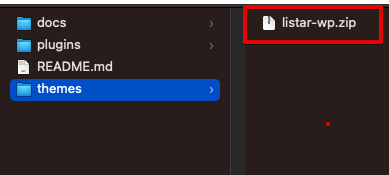
If you have downloaded All files & documentation, a file named listar-wp-vx.x.x.zip is downloaded x.x.x will point to the version of the theme.
The zip file listar-wp-vx.x.x.zip contains :
- themes
- listar-wp.zip – The actual theme file that should be upload to your WordPress website.
- docs – This folder contains the documentation for how to getting started
Using WordPress Theme Upload
- Login to your WordPress admin.
- In the Appearance > Themes > Add New
- At the top of the page click Upload Theme , then click the file input to select a file.
- Select the zipped theme file, “listar-wp.zip” available in
themes/folder from the package downloaded from ThemeForest, and click Install Now - After installation you will receive a success message confirming your new install.
- Click the link Activate
Uploading by FTP
- Login to your FTP server and navigate to your WordPress themes directory.
- Normally this would be
wp-content/themes/ - Extract the files from the zipped theme available in the package downloaded from ThemeForest.
- Copy the folder
listar-wp/to your themes directorywp-content/themes/ - After the files finish uploading, login to your WordPress admin.
- In the Appearance menu click Themes
- Click Activate