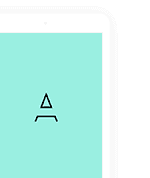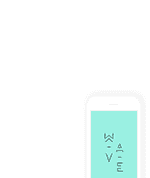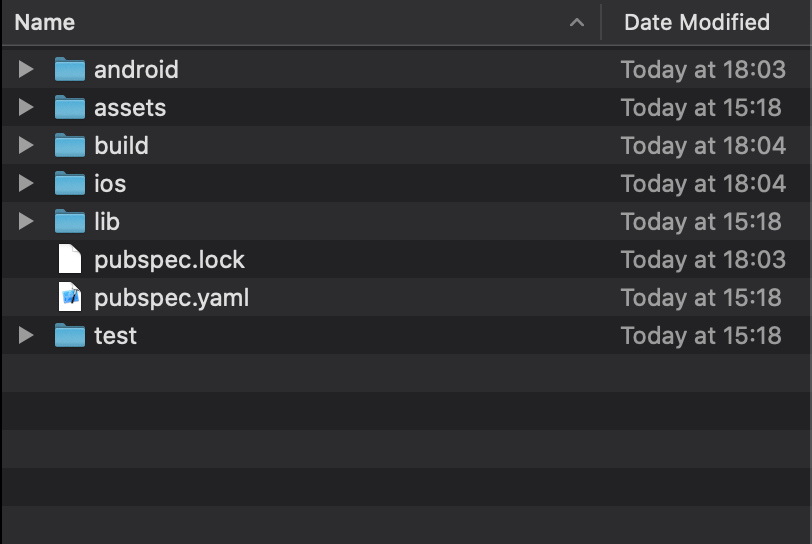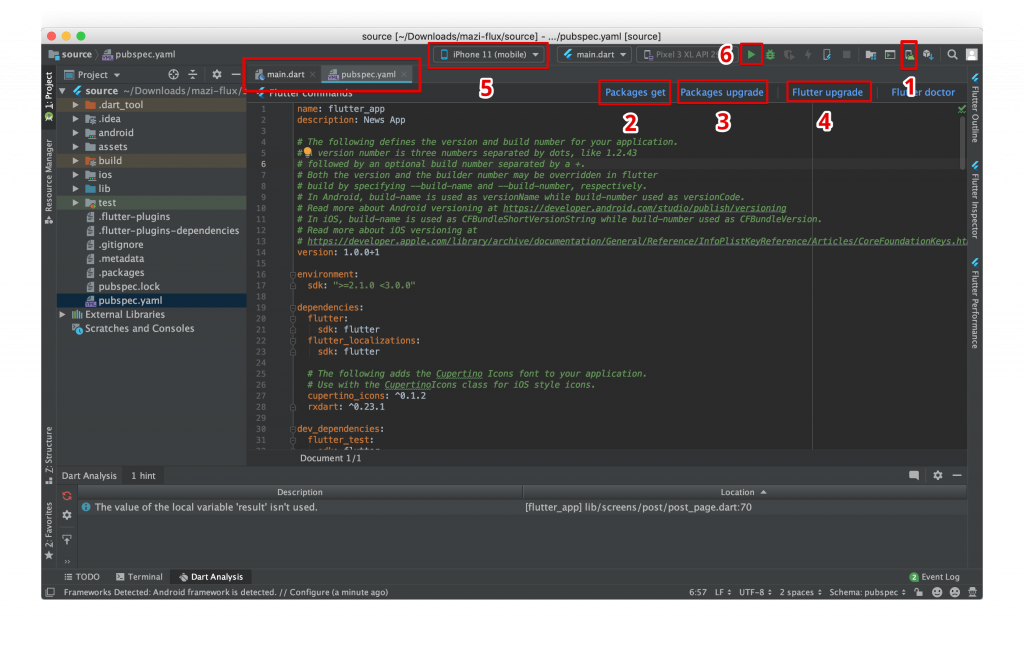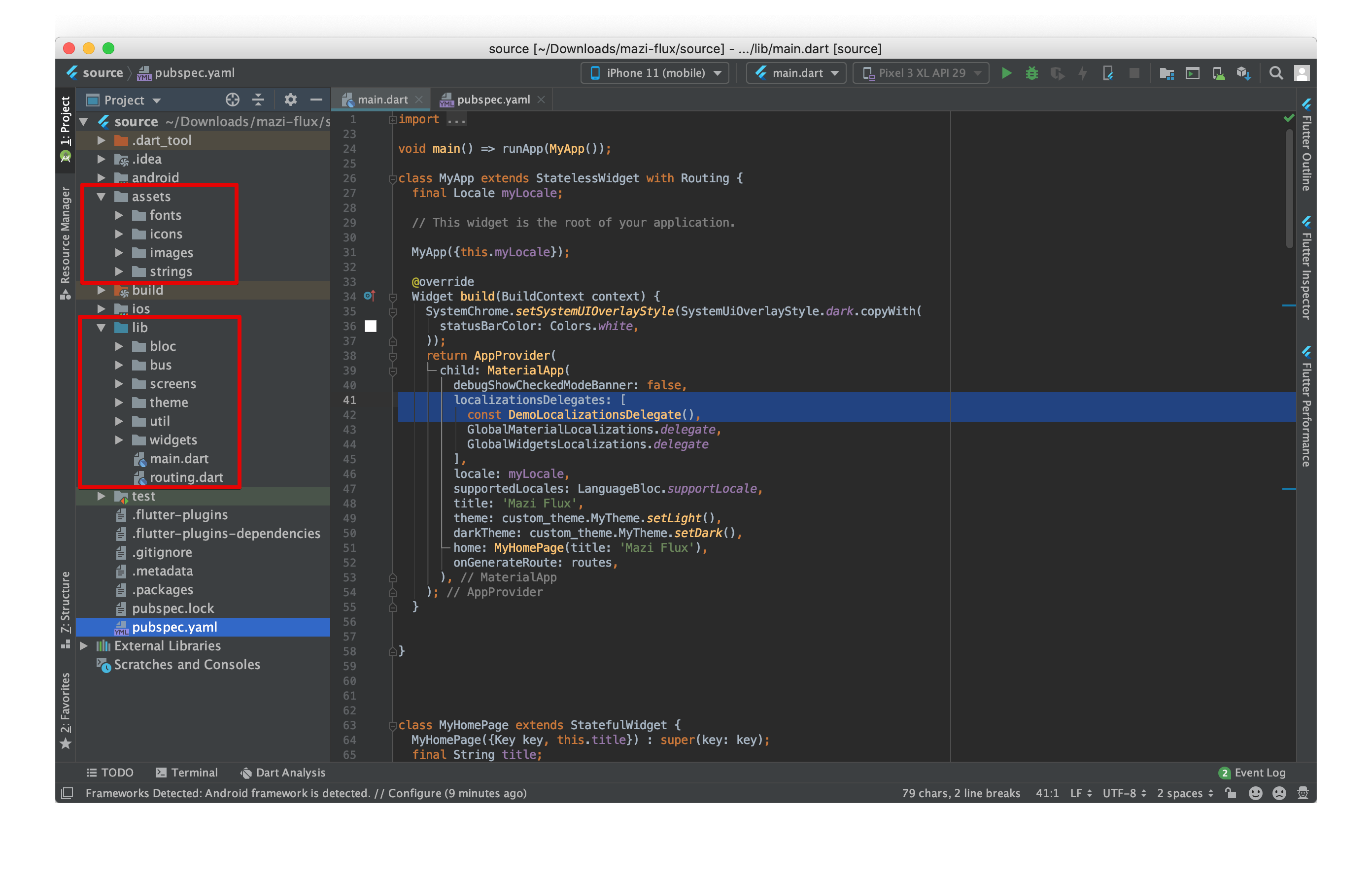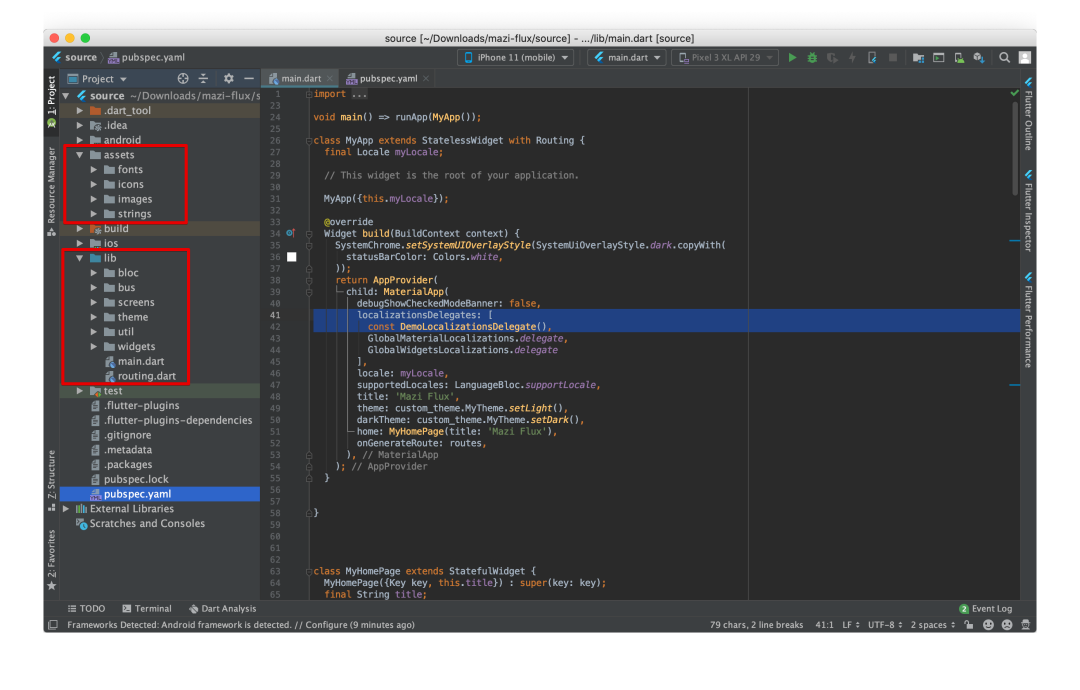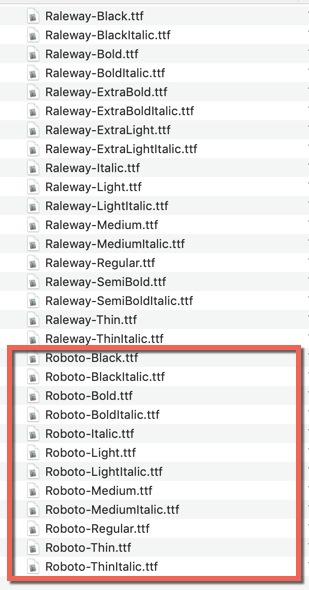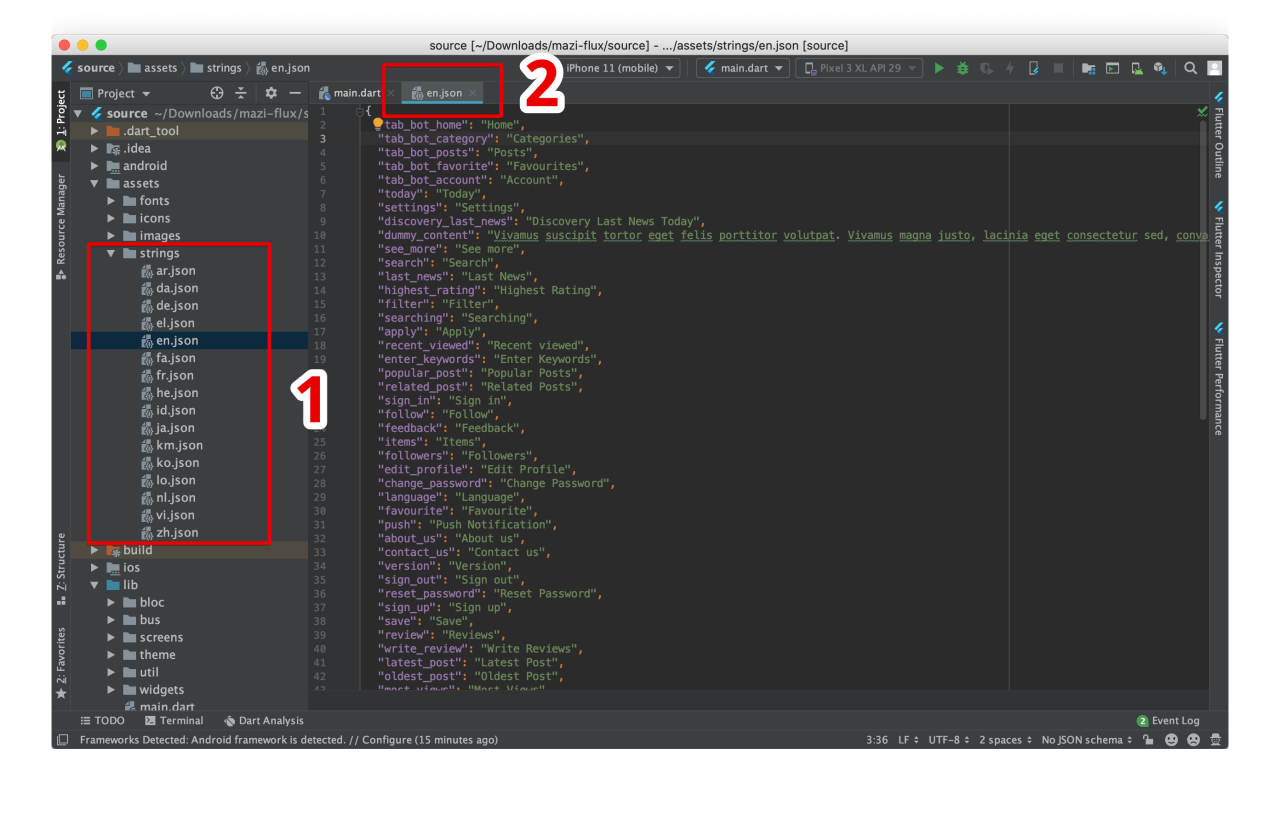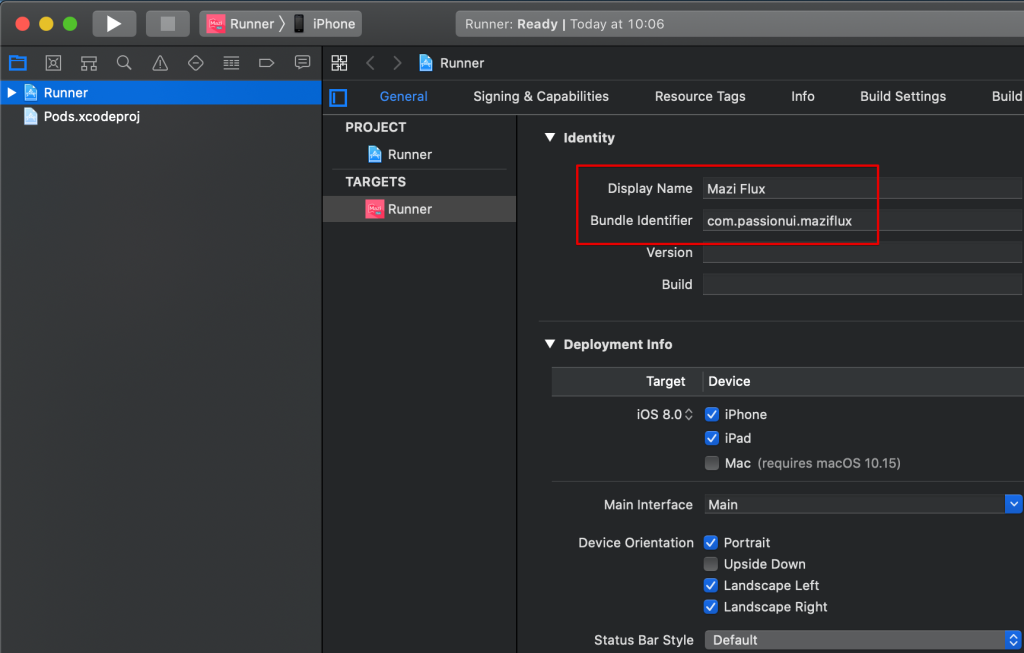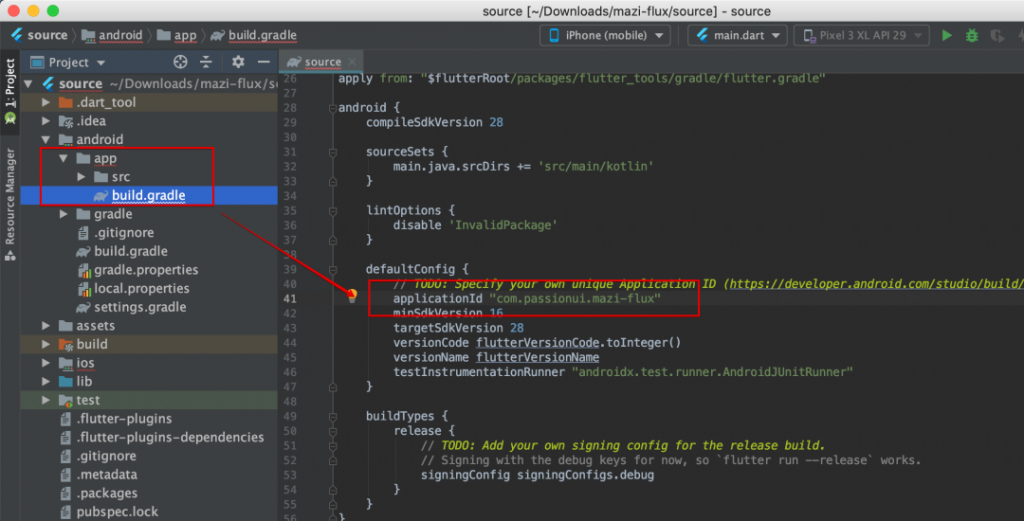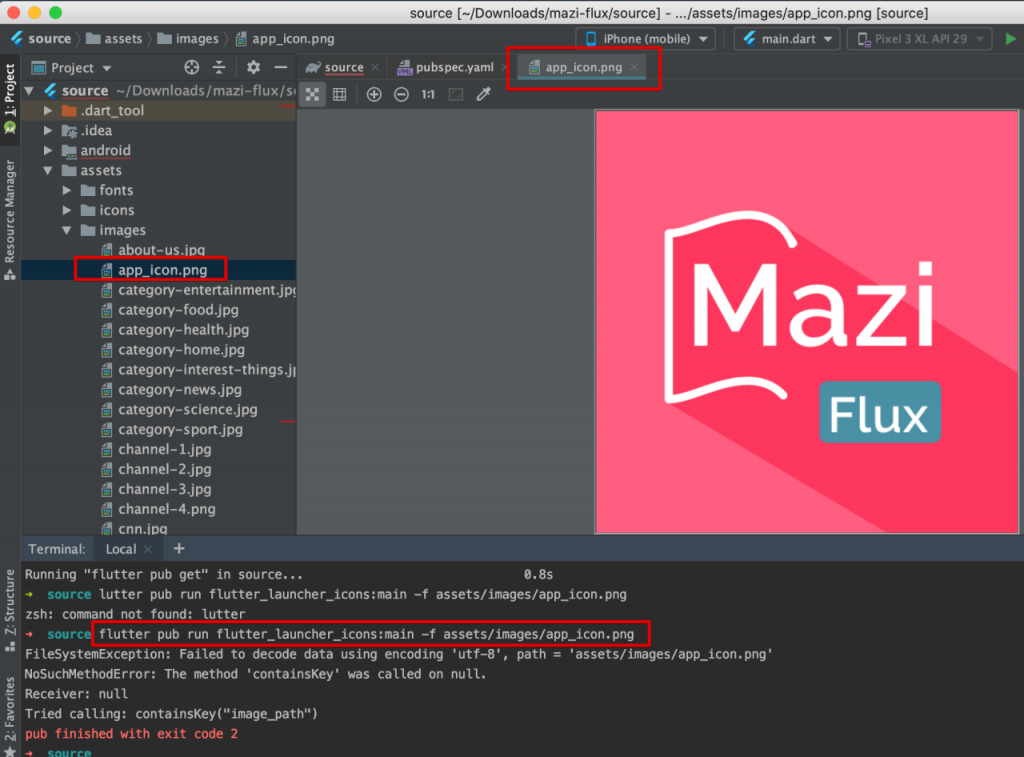Welcome To Mazi Flux documentation.
Firstly, a huge thanks for purchasing this template, your support is truly appreciated!
This document covers the installation and use of this template and often reveals answers to common problems and issues – read this document thoroughly if you are experiencing any difficulties.
If you have any questions that are beyond the scope of this document, feel free to pose them in the dedicated support section.
Go ahead to know more.