
Version 1.0.0
made with the Documenter v1.0

Firstly, a huge thanks for purchasing this template, your support is truly appreciated!
This document covers the installation and use of this template and often reveals answers to common problems and issues - read this document thoroughly if you are experiencing any difficulties.
If you have any questions that are beyond the scope of this document, feel free to pose them in the dedicated support section.
Go ahead to know more.
Base on Flutter requirement. Please select the operating system on which you are installing Flutter:
After unzip the download package, you'll found a source folder with all
the
files. The main source code is here. Please see image below.
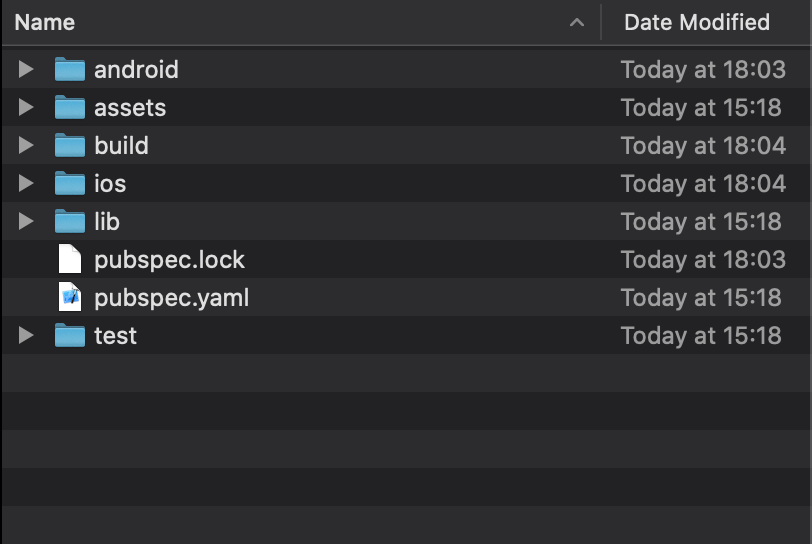
- First, Please using your Android Studio (3.5.3 or
last version)
- Android SKD: Please check your Android Studio has installed last SDK. This installs the latest Android
SDK, Android SDK Platform-Tools, and Android SDK Build-Tools, which are required by Flutter when
developing for Android
- Make sure you aldready Set up the Android emulator (https://flutter.dev/docs/get-started/install/macos#set-up-the-android-emulator)
Open Android Studio > Open an existing Android Studio project > Select folder ./source
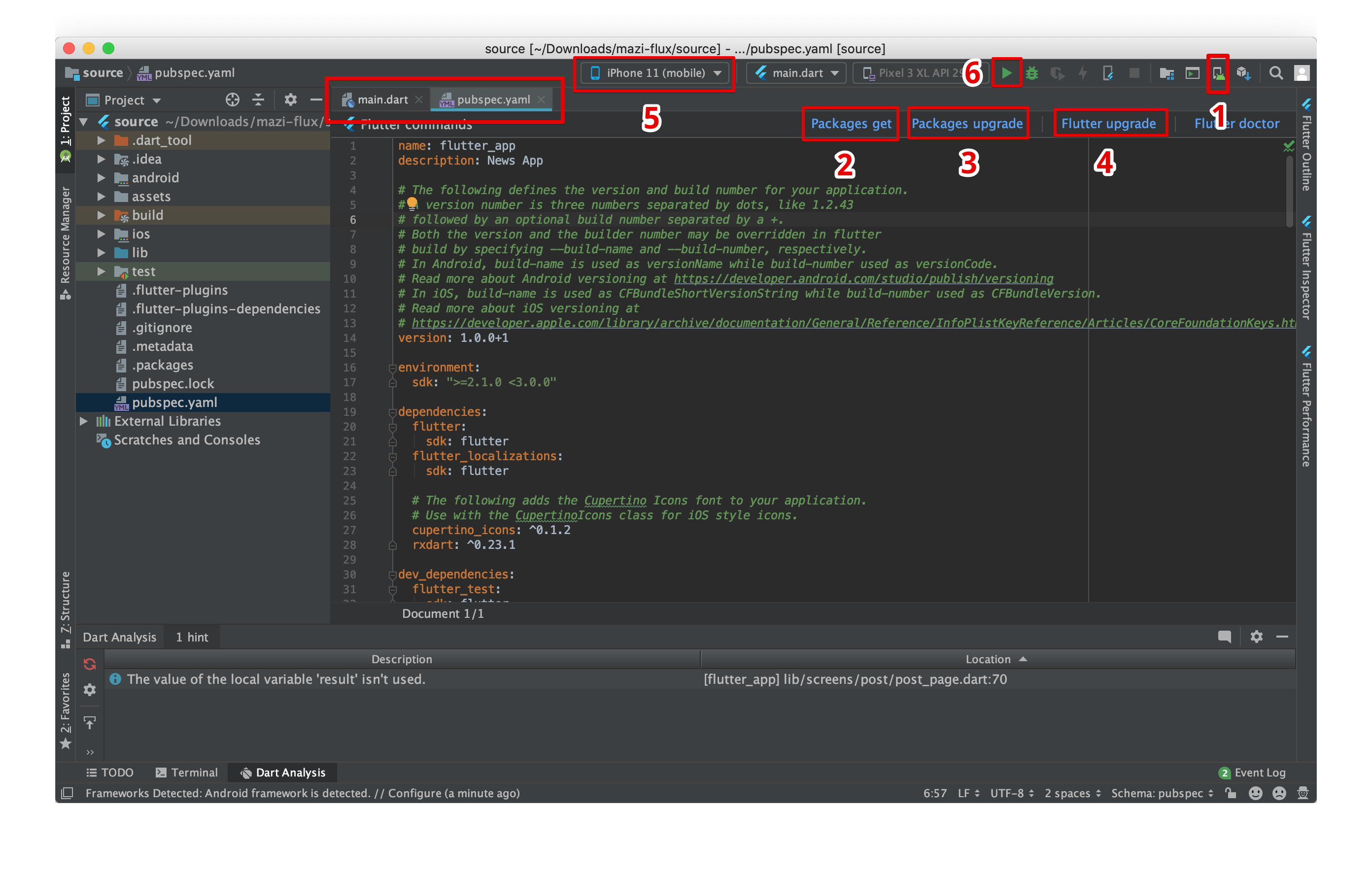
Before you run Mazi Flux project, please make sure you have followed the guideline for Ios https://flutter.dev/docs/get-started/install/macos
Access to the folder ./source (main source code) and run the command
cd ./source open -a Simulator flutter run
After run these command above successfully, the result will like image below
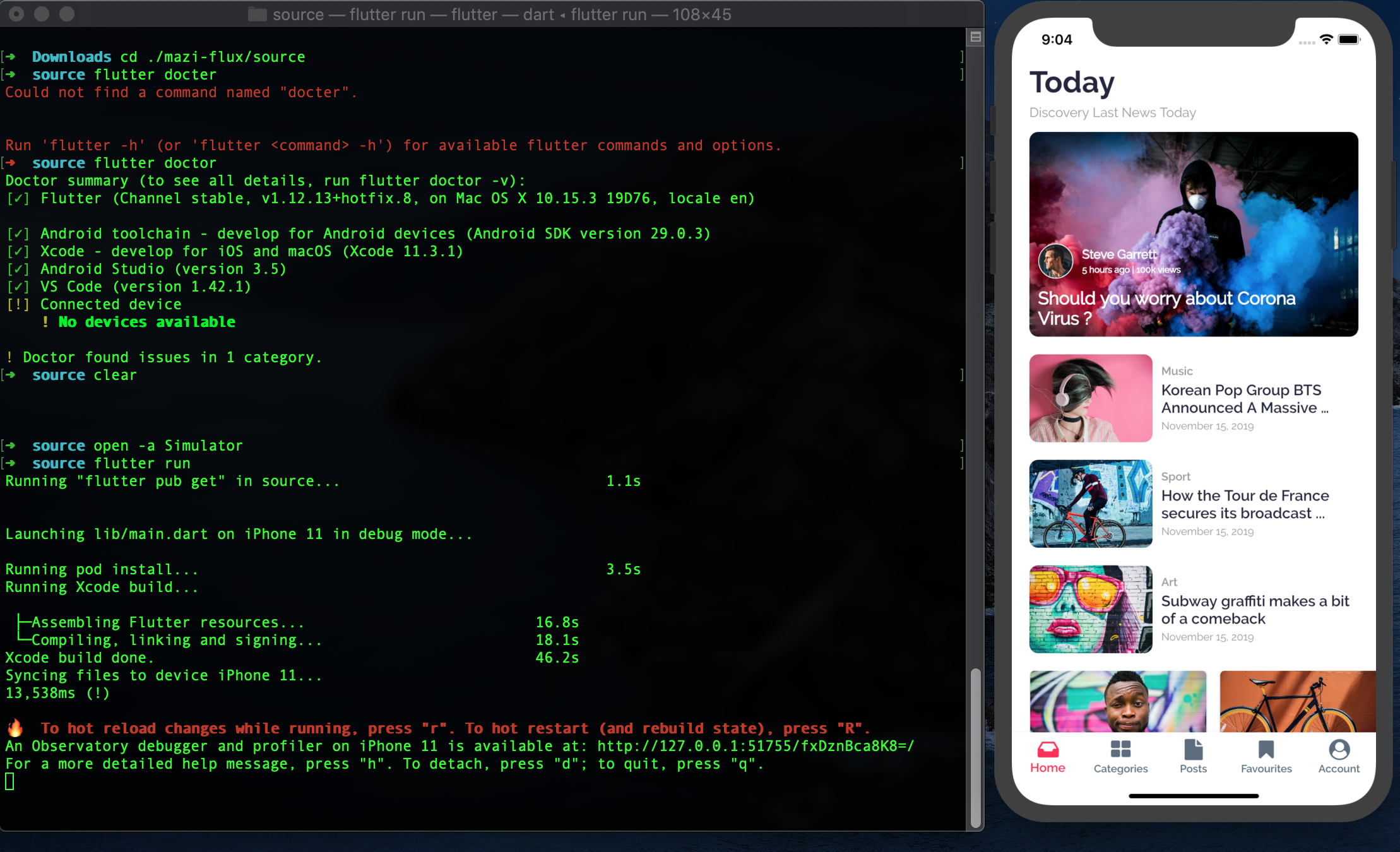
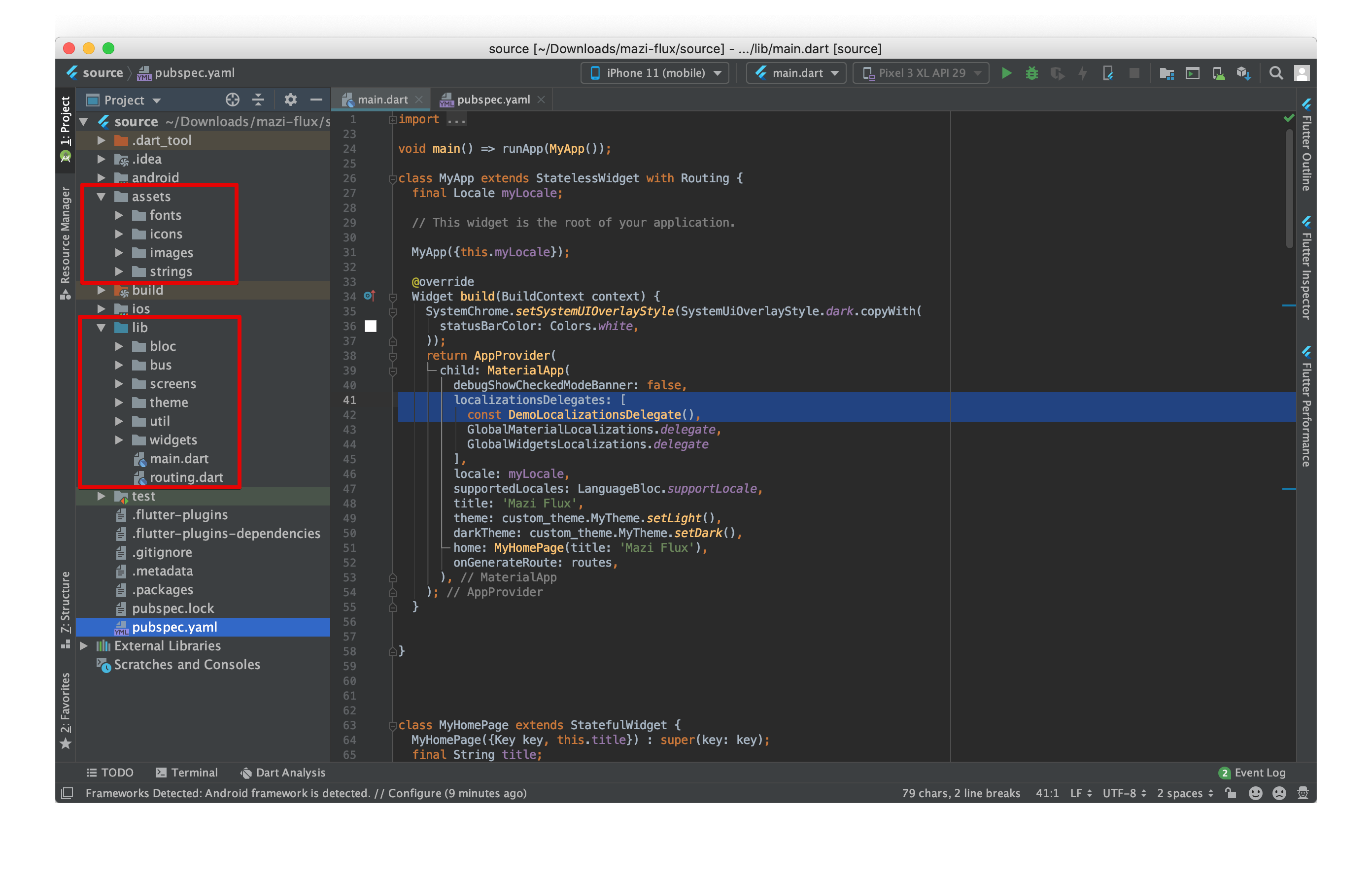
./lib/widgets/..
./lib/screens/..
./lib/screens/..). You could change or
re-structure by matching with your
own project structure design.
./assets/..
You can store images, fonts or other file resource in this folder
./lib/utils/..
We support both light and dark theme.
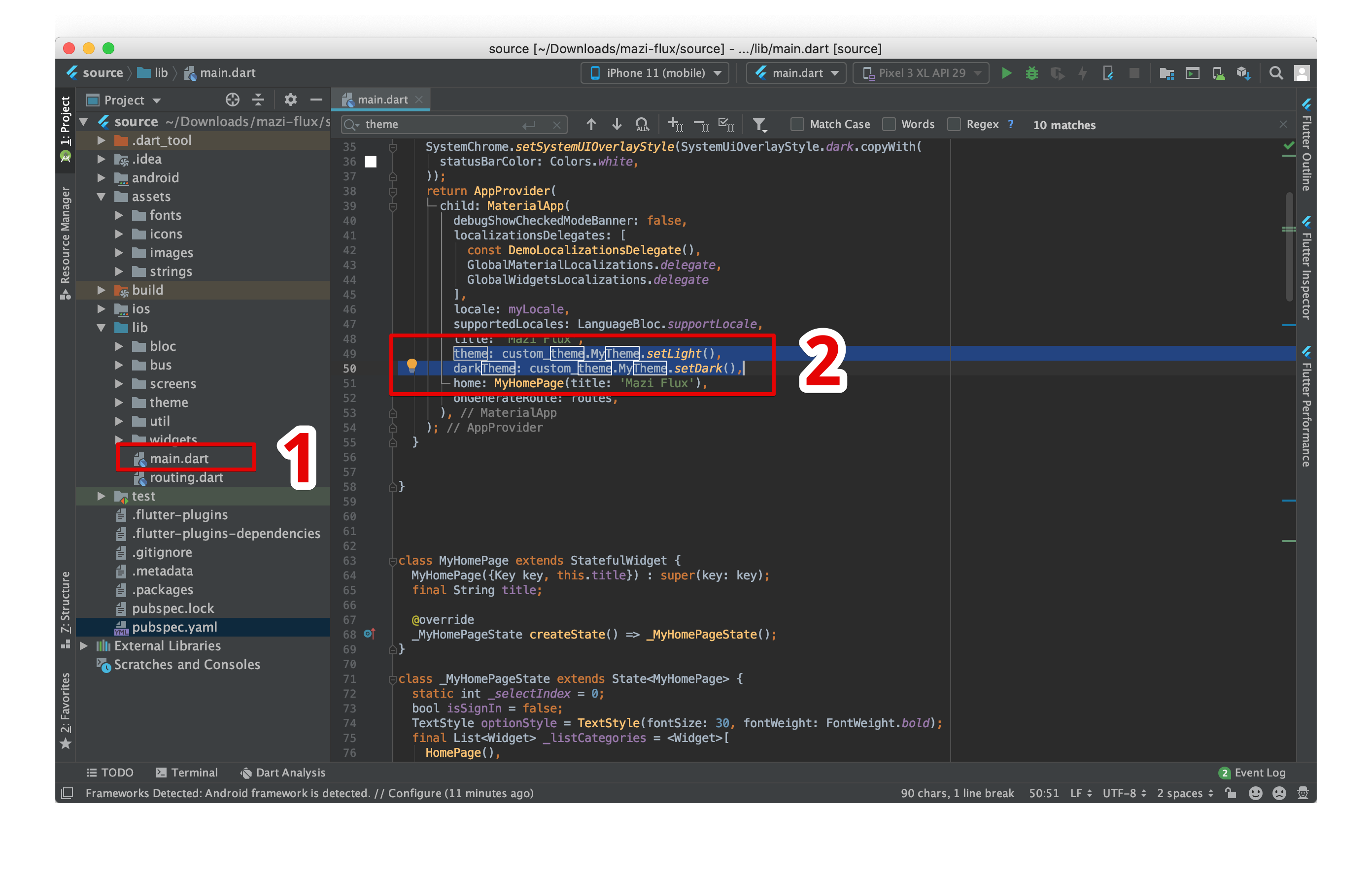
./assets/fonts/..
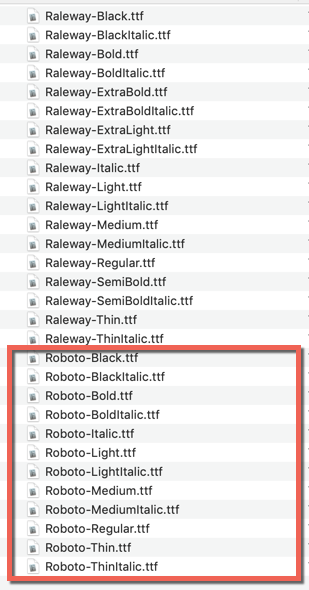
./pubspec.yaml
fonts:
- family: Raleway-Regular
fonts:
- asset: assets/fonts/Raleway-Regular.ttf
ThemeData( fontFamily: 'Raleway-Regular', );
First, please check file ./lib/main.dart and define your list language support
child: MaterialApp(
locale: const Locale("en"), //It will be system language if you remove this line
supportedLocales: [ //add more support language.
const Locale('en', ''),
const Locale('ar', ''),
const Locale('fa', ''),
const Locale('he', ''),
const Locale('ps', ''),
const Locale('ur', '')
],
);
Then define your json lanuage in folder following your list language ./assets/strings/..
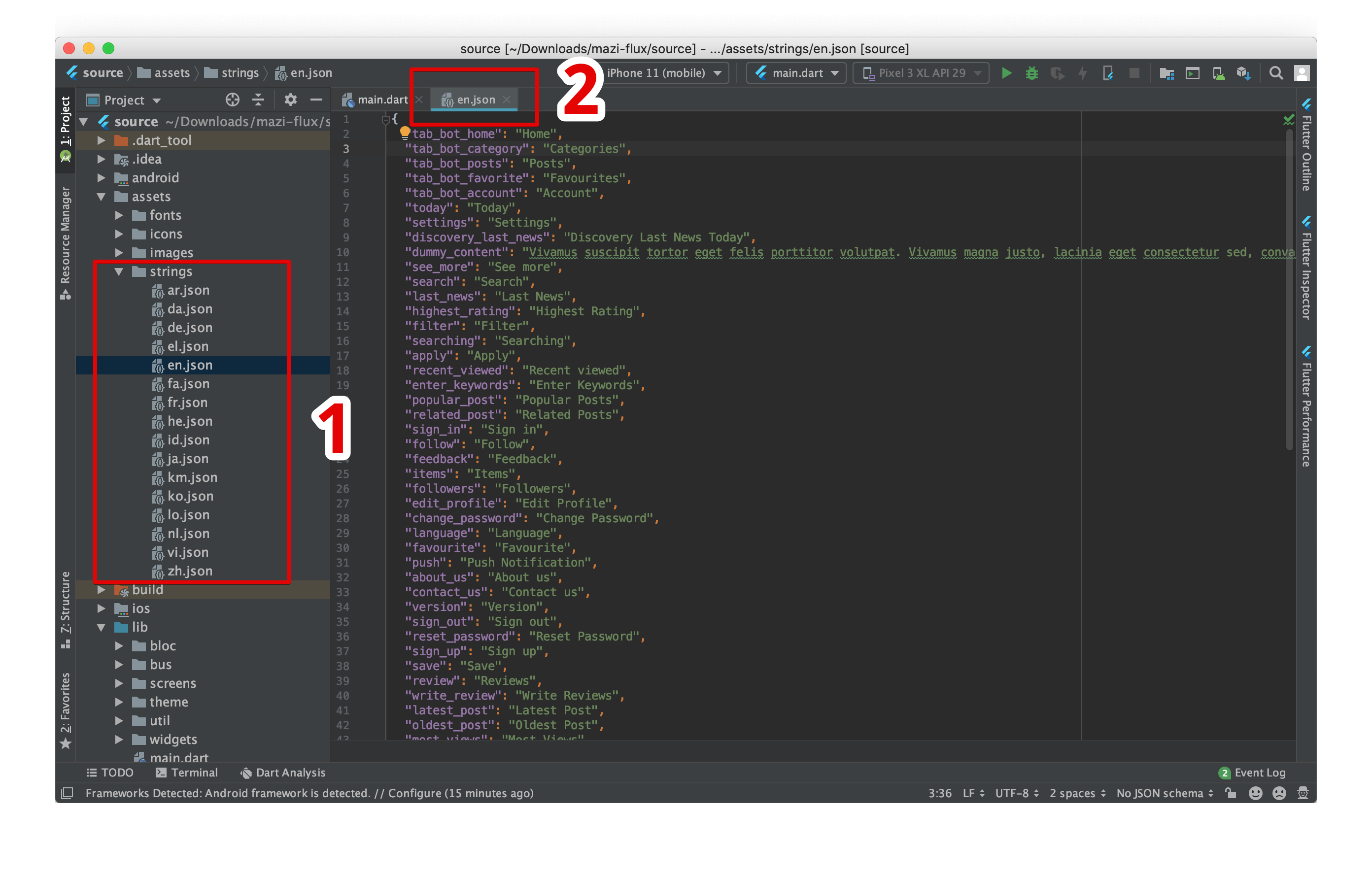
IOS
Open file ./ios/Runner/Info.plist and replace the Mazi Flux with your app branch
name.
CFBundleName Mazi Flux
Android
Open file ./android/app/src/main/res/values/AndroidManifest.xml and replace Mazi Flux
with
your app
branch name
IOS
Using Xcode and open ./ios/Runner.xcworkspace project then modify it
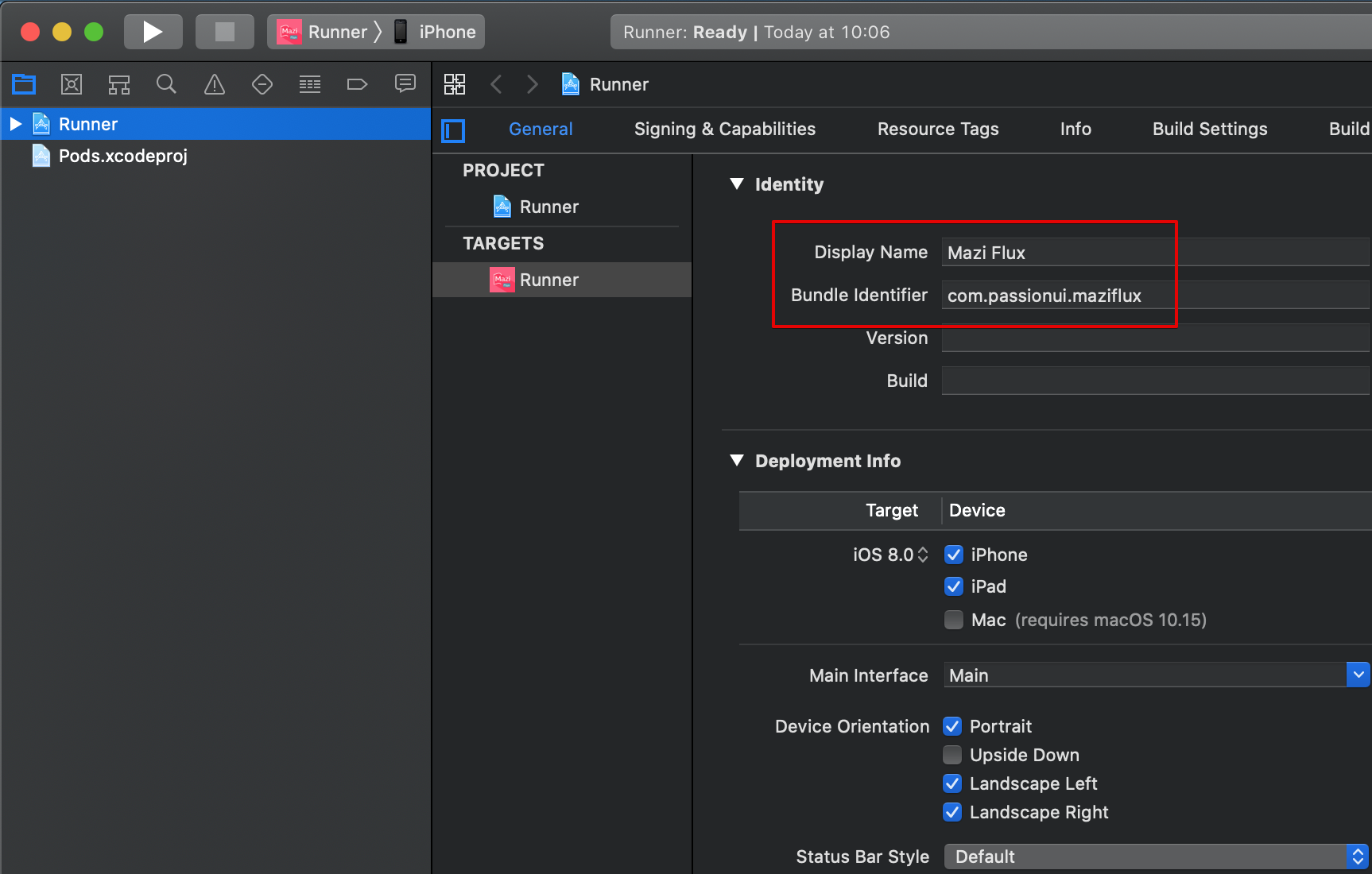
Android
Searching "applicationId" in build.gradle then modify it
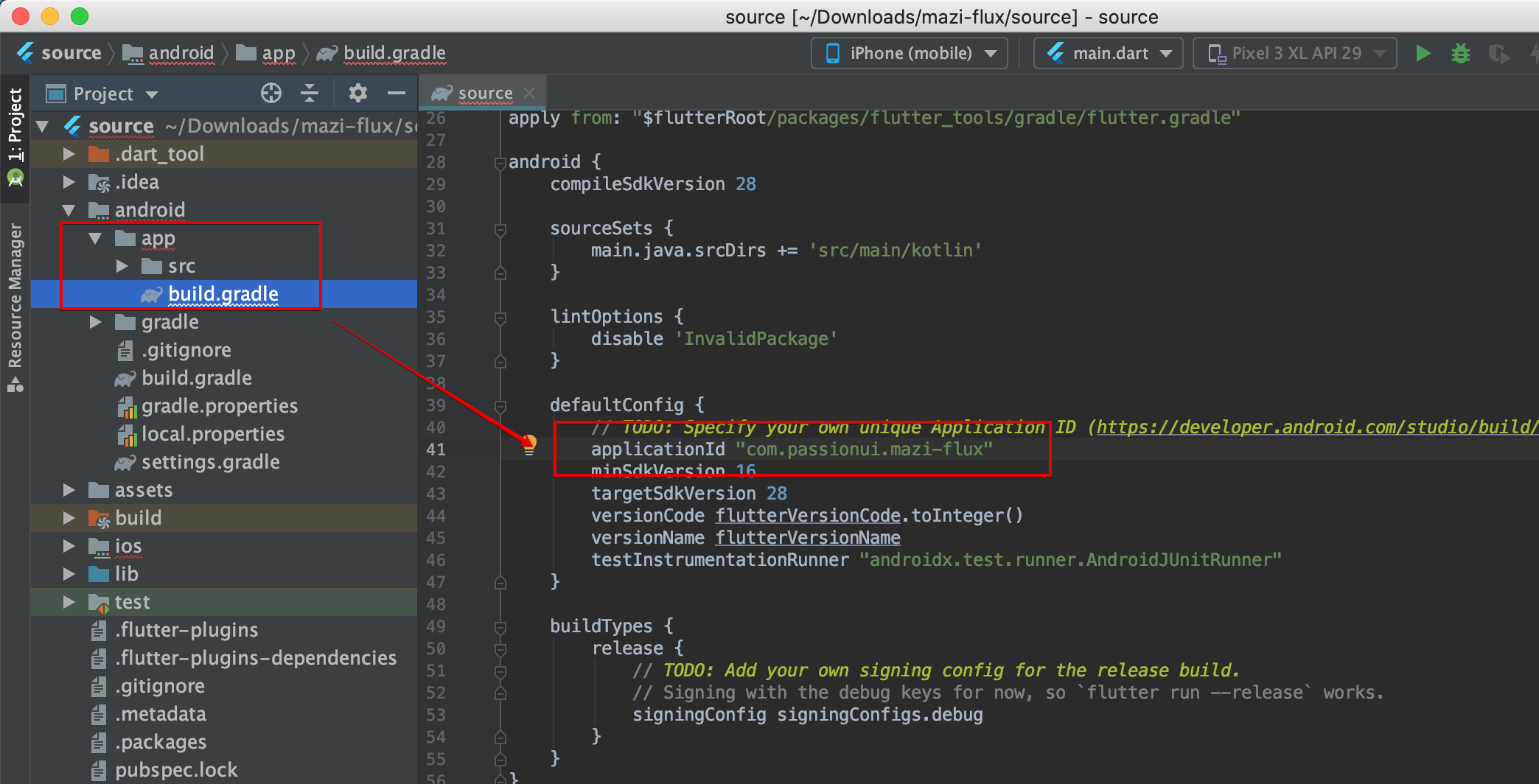
Run follow command, The icons will be generate in both Android & iOS
flutter pub get flutter pub run flutter_launcher_icons:main -f assets/images/app_icon.png-
assets/images/app_icon.png is path of original icon (recommend size 512x512px)
![]()
First please check how to register GoogleMap key from https://developers.google.com/maps/documentation/embed/get-api-key
Search in project exist GoogleMap key AIzaSyCQsG5Hx5oOQJn8T4qnnkW2Lwkb5WAS7mc
File locate
- Ios: ./source/ios/Runner/AppDelegate.swift
- Android: ./source/android/app/src/main/AndroidManifest.xml
Android
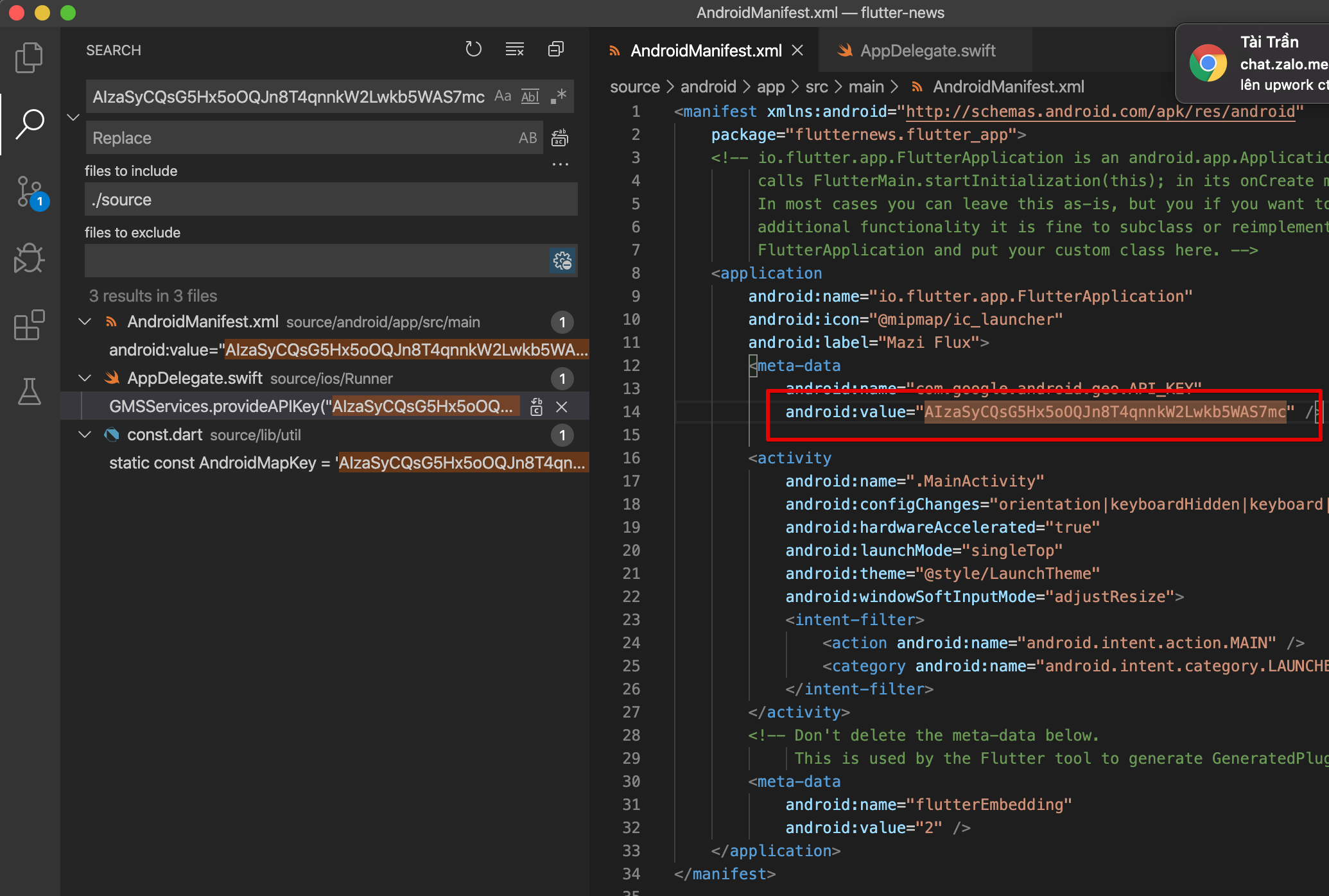
IOS
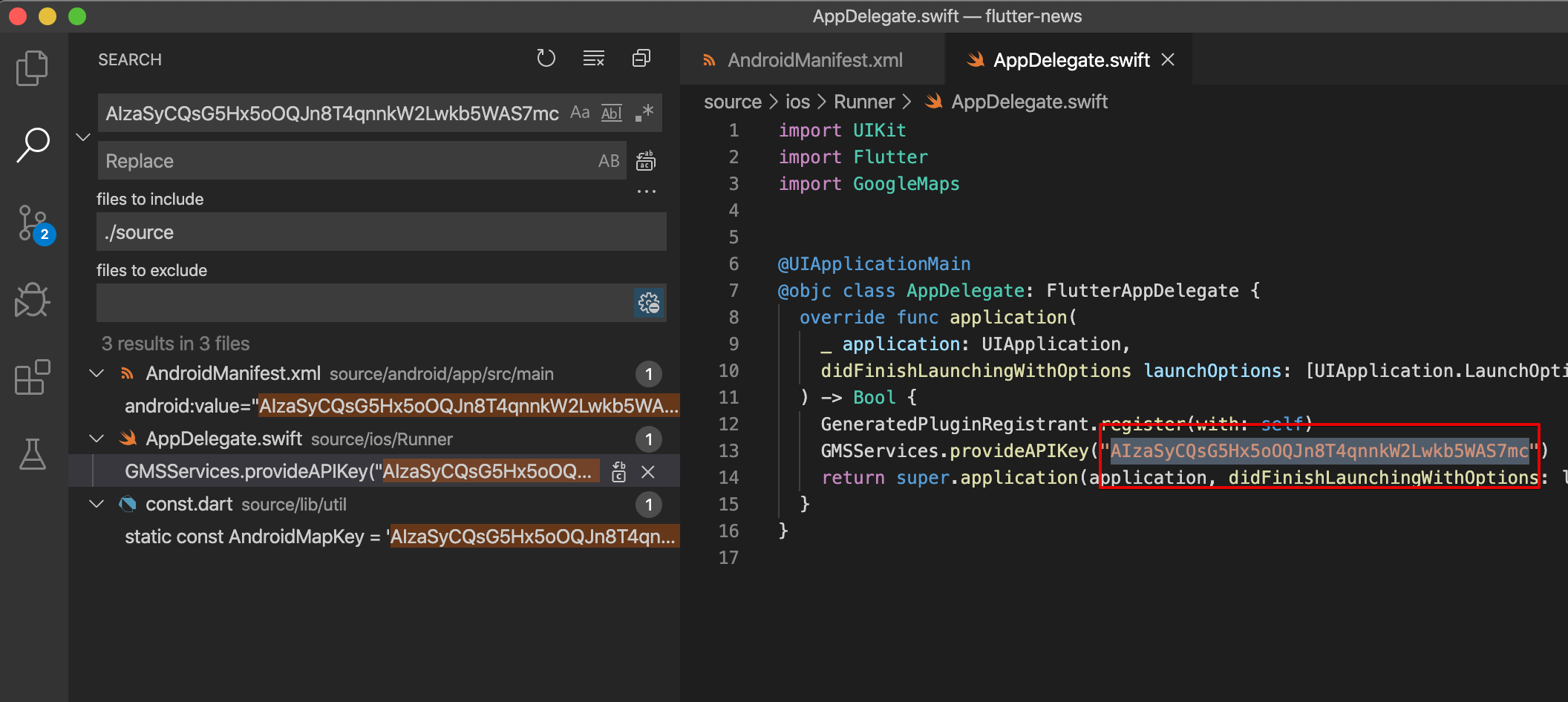
No, It dose not. It just included template only. We do not connect any API. You have to develop by yourself for matching with your biz.
No, It dose not. The mobile template application just simple application with UX/UX.
Yes, this app is made by Flutter framework which support to release for both iOS and Android, please discover more the framework from
Yes, you will get the free upgrade with more awesome features coming. You will get the notify email for new version update on stores.